It is crucial for your website to suit with specific PHP requirements as it impacts the performance and compatibility with plugins or themes of your website. Follow this process to switch PHP version of website in Hestia control panel.
Steps to Switch PHP Version in Hestia
1. To log into Hestia Control Panel type your website URL like https://your-server-ip:8083 in web browser.
2. Now fill your account details like username and password and log in.
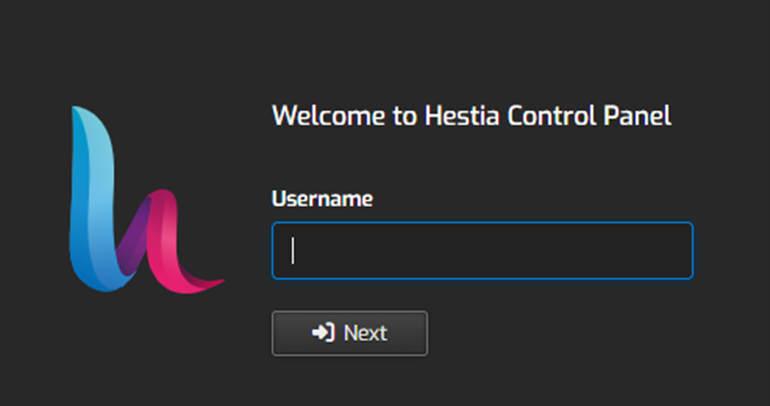
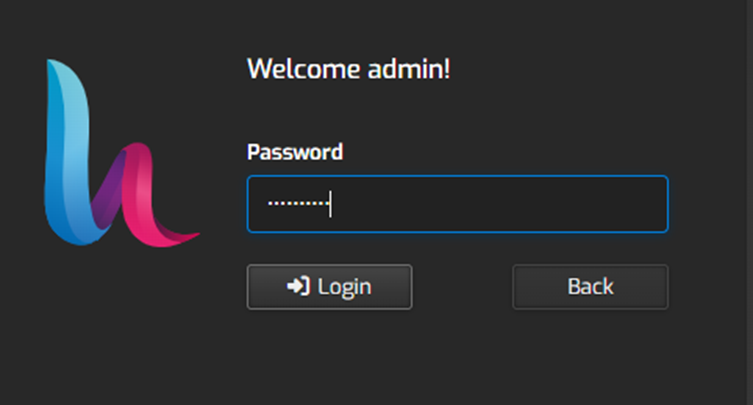
2. Go through the “Web” tab present on top menu and view a list of the websites.
3. Search for “domain name” of your website which you wish to change the PHP version.
4. Then click on the “Edit” button to make changes which is present next to the domain name.
4. After that go for “Advanced Options” and click on it.
5. You will find “PHP Options” in the website settings.
6. Then select the “desired PHP version” you want to select in the dropdown menu and set the right version.
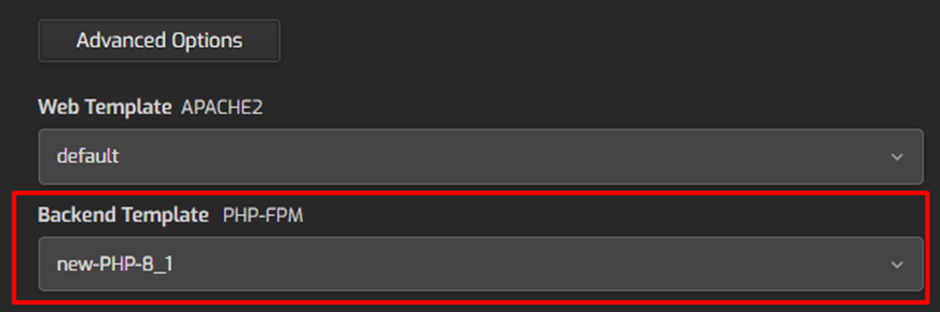
Now you have successfully switched the PHP version for your website in the Hestia Control Panel to suit your website functionality and compatibility to optimize the website’s performance.

