Solve database issues of your website easily and explore this guide to restart MySQL Service in Hestia. Get your website’s database back online in few minutes and ensure that your website is back online.
Steps to Restart MySQL Services in Hestia
To restart the MySQL service using the Hestia Control Panel, follow these steps:
1. Log in to the Hestia Control Panel.
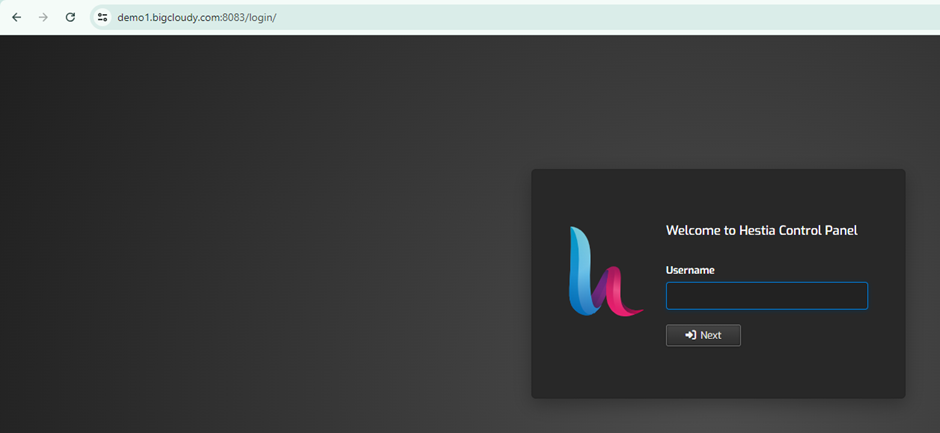
2. Enter your login details like username and password, then click on the Login button.
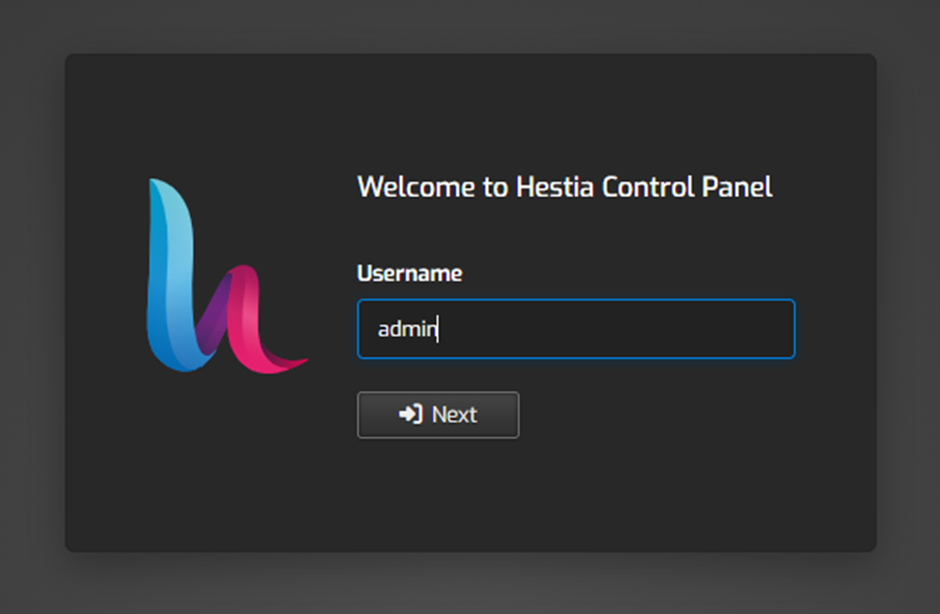
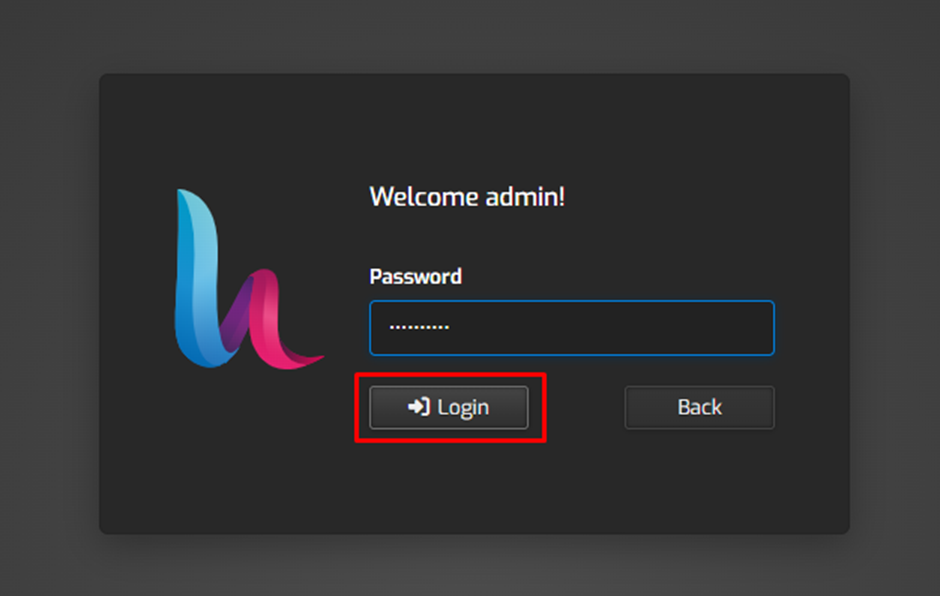
3. Click on the “Setting” option at the top.

4. You can see all the active services there.
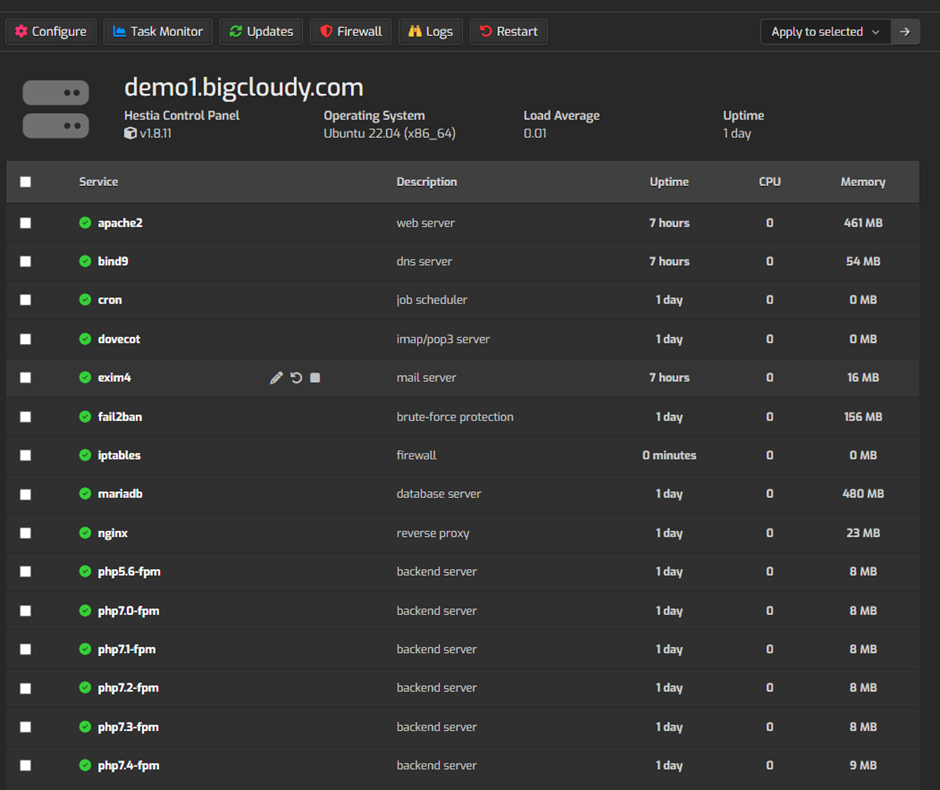
5. In all the active services, you can see the MariaDB service; just select it.
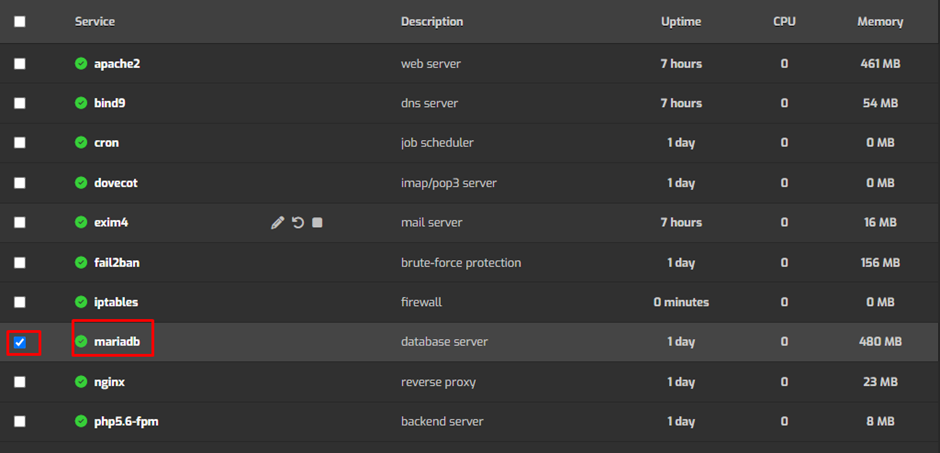
6. To restart it, click on the “Restart” button.
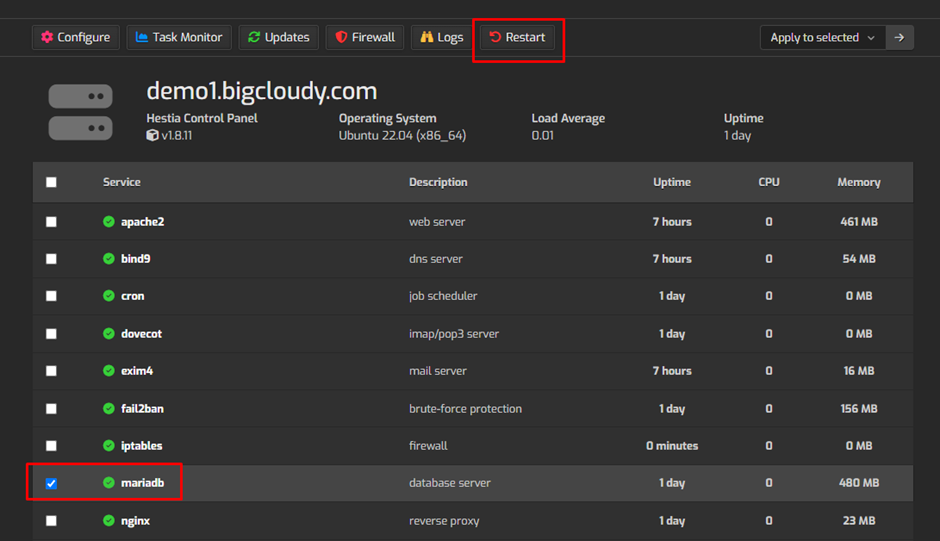
7. A confirmation dialog may appear. Click “OK” or “Restart” to proceed with restarting the MySQL service.
8. After clicking restart, monitor the status indicator to ensure it changes to indicate that the service is running.
Using the above steps, you can Restart MySQL Services in the Hestia Control Panel.

