This article focuses on removing outdated useless DNS records from your website hosted on Hestia control panel. Follow this procedure to delete DNS record in HestiaCP and keep your DNS zone clean and ensure optimal performance of your website.
Steps to Delete DNS Record in HestiaCP
1. Search for Hestia control panel in web browser and type your website URL and log in to the Hestia Control Panel
2. Now fill your account details like username and password to log in.
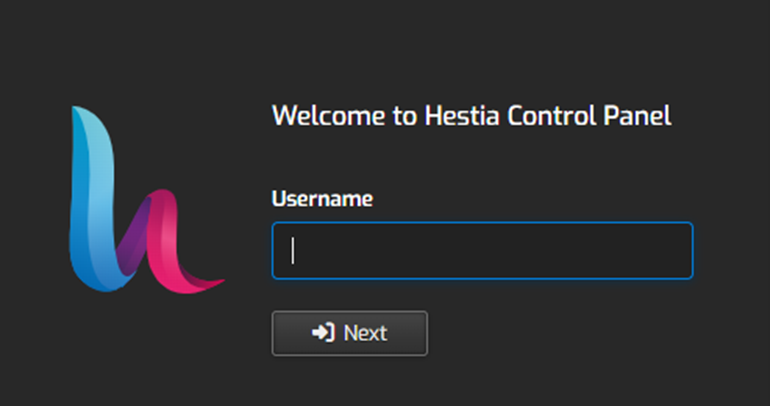
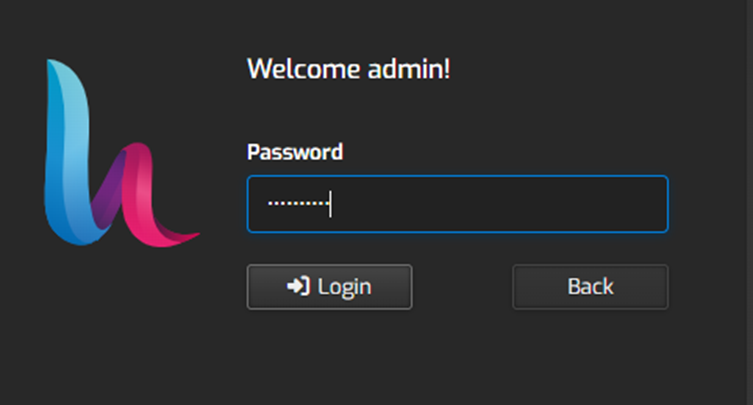
3. Find “DNS” tab on the top menu and check the list of DNS zones.

4. To add DNS records look for this article “How to Add DNS Record in Hestia Control Panel for My Website?“
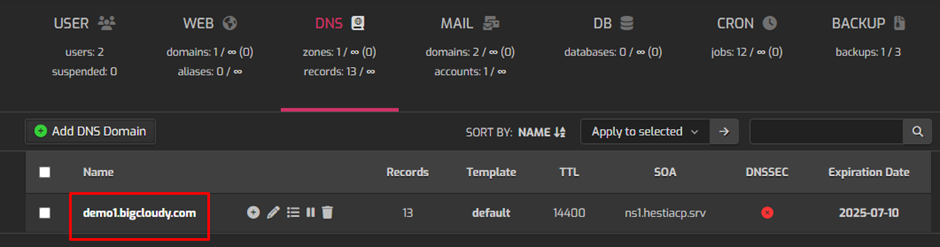
3. You will find a list of existing DNS records for your domain in the DNS zone editor.
4. Search for that record you want to delete.
5. Look for the trash icon which can be seen next to the DNS record and click on the “Delete” button you want to delete or remove.
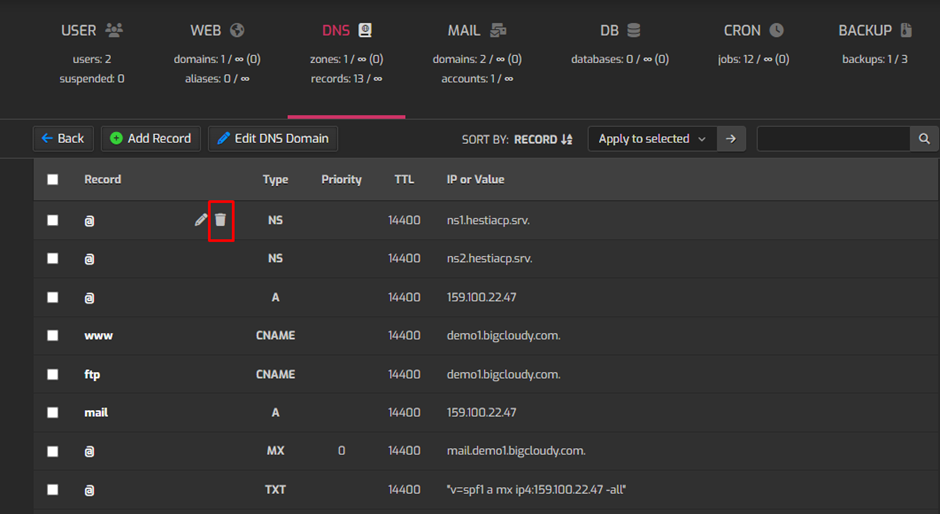
6. You will receive a confirmation message asking if you really want to delete that DNS record and click on “Yes”, “OK”, or “Confirm” to confirm it.
7. After completing the process of deleting the record it can surely take some time to propagate the changes you made.
Now, you have indeed deleted a DNS record for your websitein Hestia and make sure that the DNS settings are properly managed and updated.

