Setting up a Content Security Policy in Hestia Control Panel for a website using the l involves configuring HTTP headers to define which resources can be loaded and executed on your web pages. Here’s a step-by-step guide:
Steps to Setup Content Security Policy in Hestia CP
1) Log in to the Hestia Control Panel.
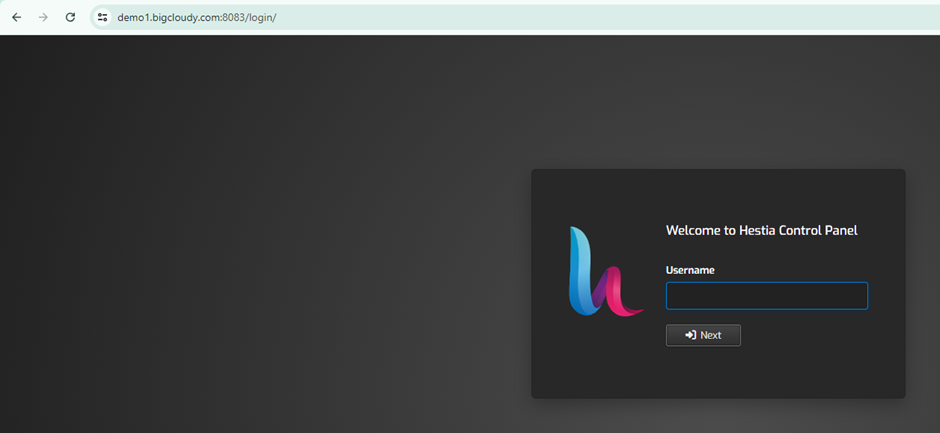
2) Enter your admin details like username and password, then click on the Login button.
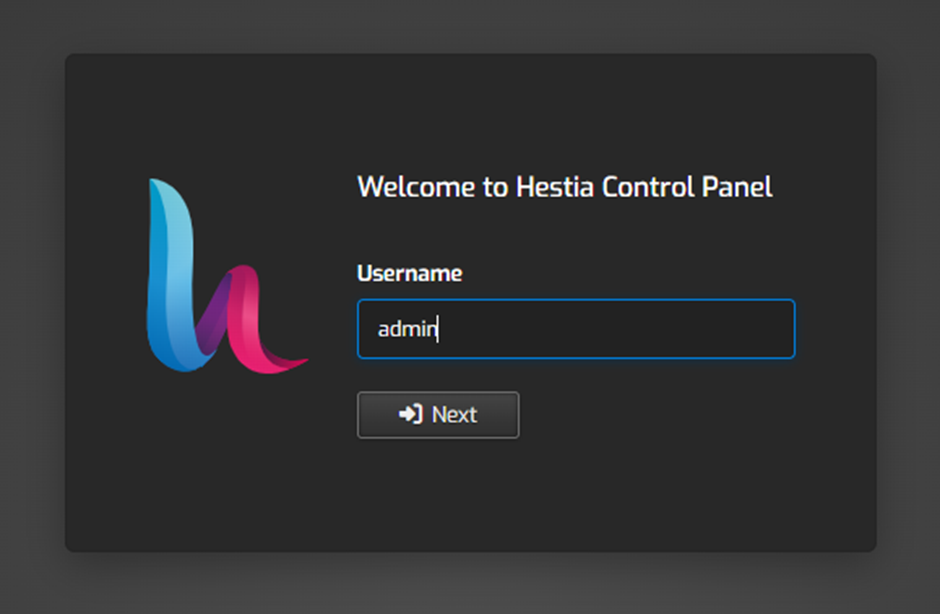
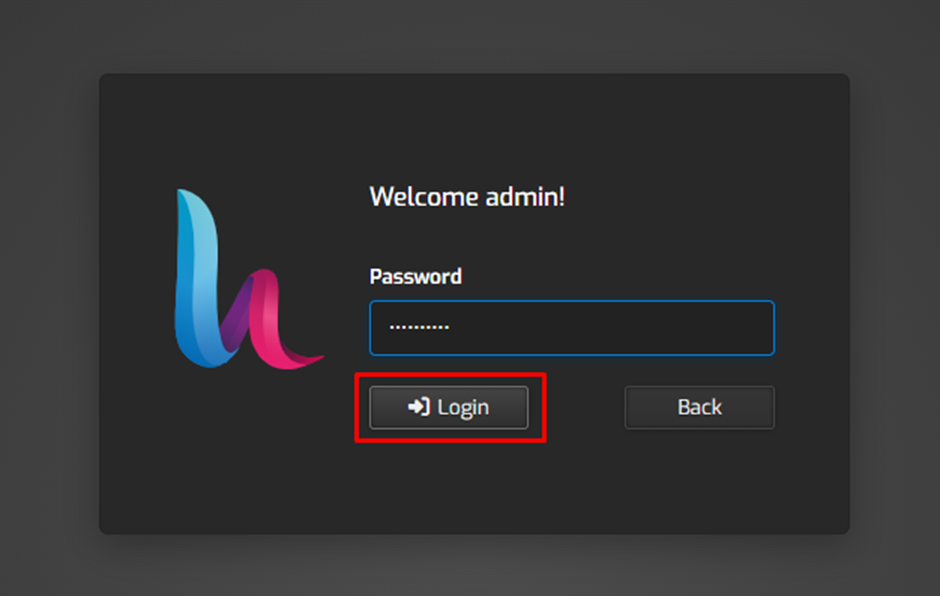
3. Once logged in, click on the Web tab in the top menu.

4. Select the domain for which you want to set up CSP.

5. Search for File Manager and click on it for the selected domain.
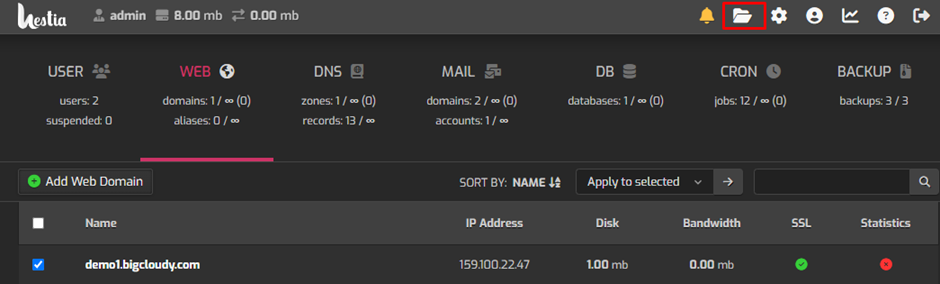
6. Navigate to the web root directory of your website (often located at /home/user/web/example.com/public_html).
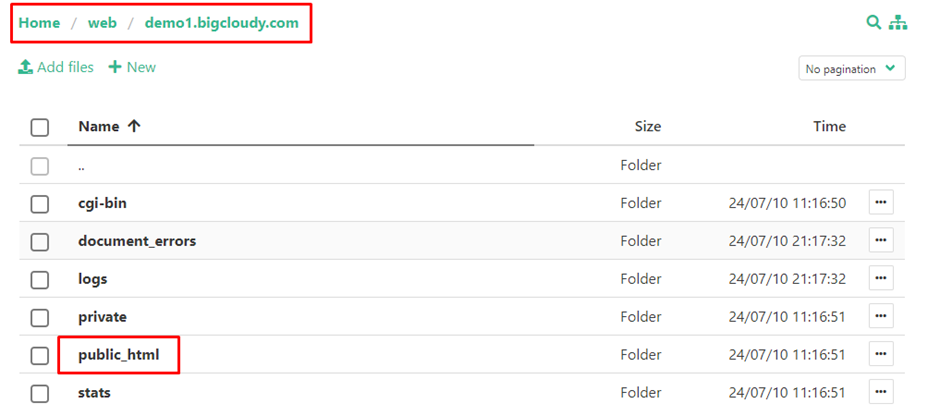
7. Look for the .htaccess file in your website’s root directory. If it doesn’t exist, create a new file named .htaccess.

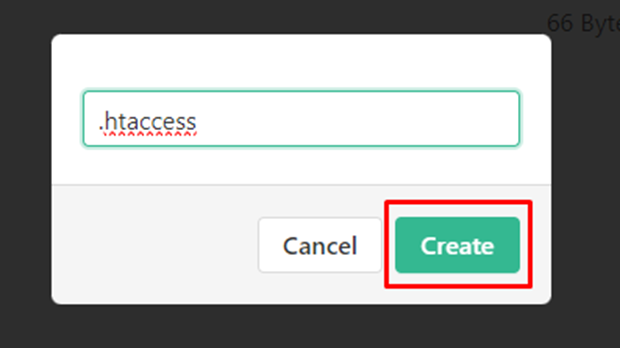
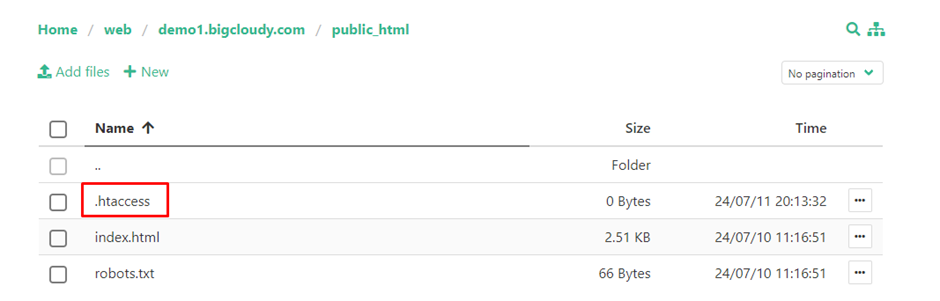
8. Edit the .htaccess file to add the CSP( content security policy).
9. Save the .htaccess file after adding or modifying the CSP directives.
10. To ensure the CSP is correctly applied, you can use browser developer tools (like Chrome DevTools) to check the HTTP headers of your website’s responses. Look for the Content-Security-Policy header to verify that your directives are present.
Using the above steps, you can set up a Content Security Policy for the Website with Hestia CP.

