Manage your website traffic easily by using Hestia’s firewall. Follow this guide to add and delete rules in Hestia control panel and control what kind of traffic reaches your server keeping your website secure.
Steps to Add and Delete Rules in Hestia
1. Log into the Hestia Control Panel:
- Open your web browser and navigate to your Hestia Control Panel URL.
- Enter your username and password to log in.
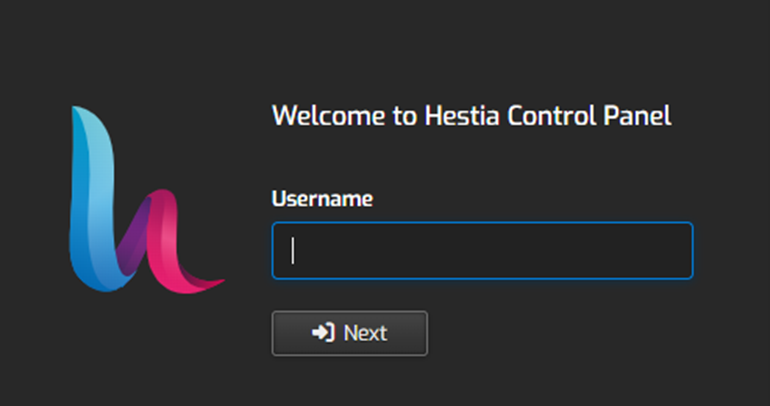
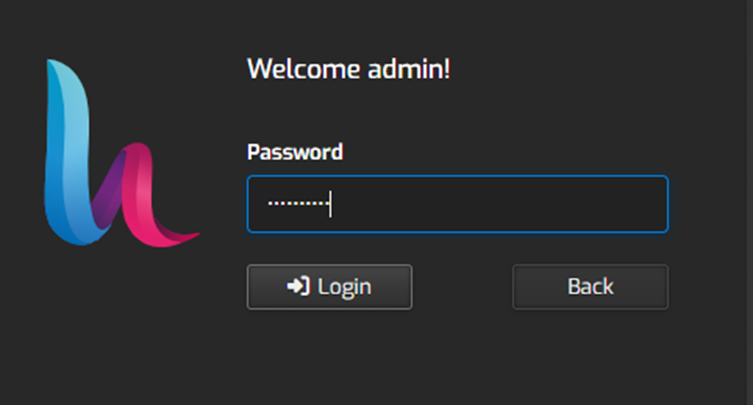
2. Once logged in, click on the “Server Settings” option at the top.

3. click on the “Firewall” tab.
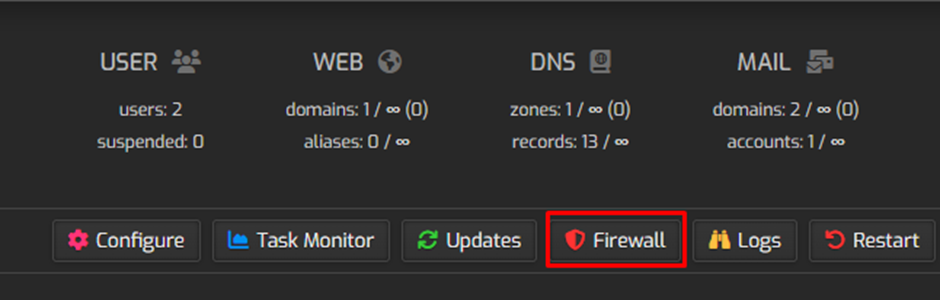
A) Adding Rules in the Hestia Control Panel
i. In the firewall section, find and click on the “Add Rule” button or option.
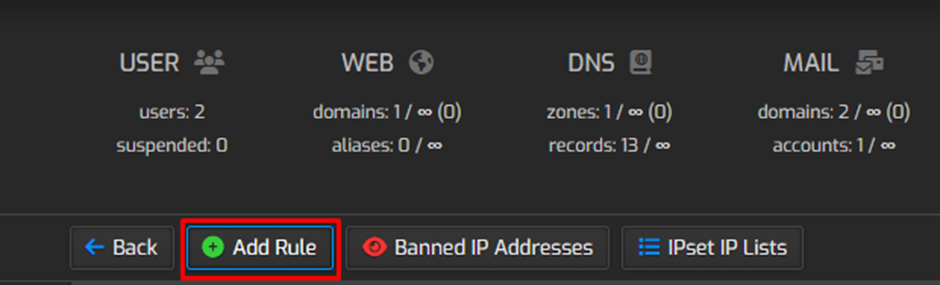
ii. In the new window that opens, configure the firewall rule.
- Action: Select whether to allow or block traffic (Accept or Drop).
- Protocol: Choose the protocol for the rule (TCP, UDP, etc.).
- Port(s): Specify the port or range of ports for the rule.
- IP Address: Enter the IP address or range to which the rule applies.
Comment: Optionally, provide a description or comment for the rule.
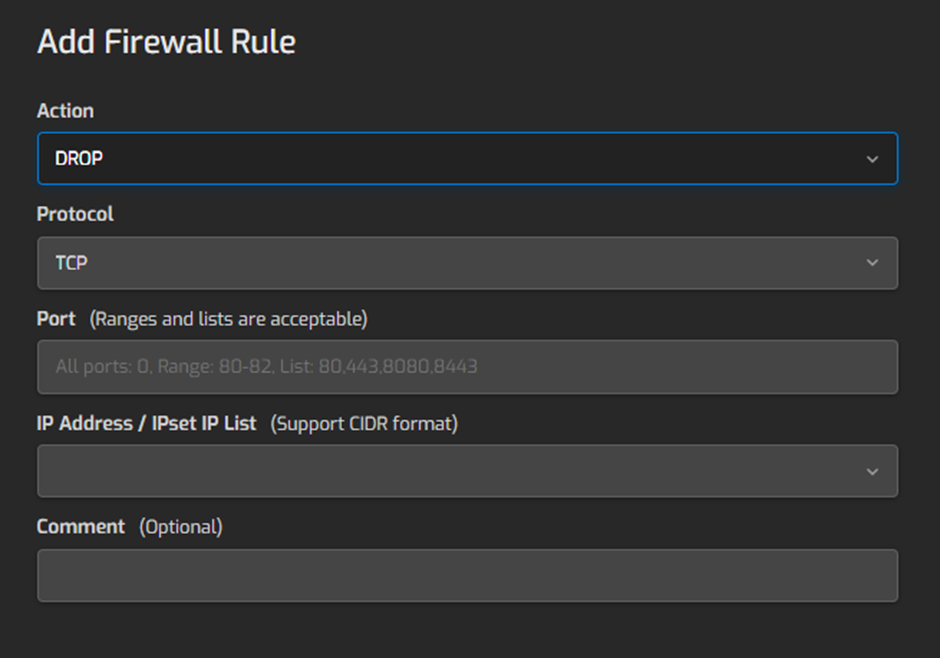
iii. After configuring the rule, save it to apply the changes.
B) Deleting Rules in Hestia Control Panel
i. Locate the rule you want to delete in the list of firewall rules.
ii. Find the delete or remove option next to the rule you wish to delete.
iii. Click on the delete option (often represented by a trash bin icon or similar).
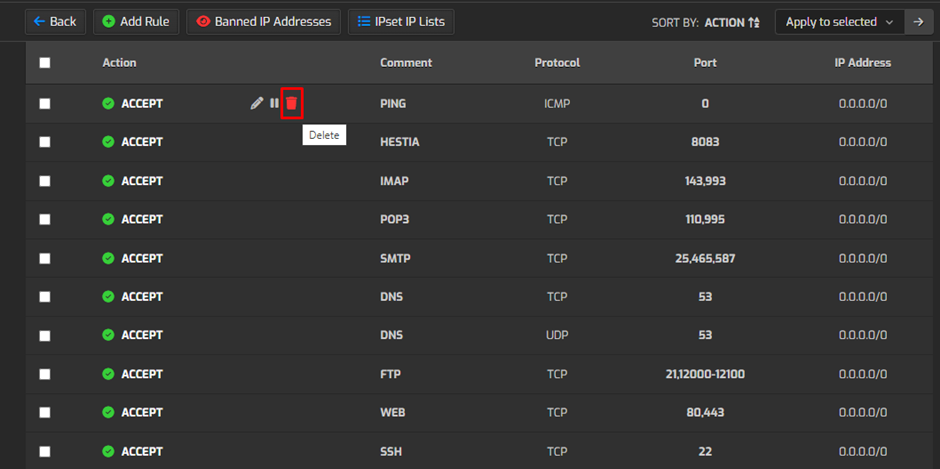
iv. Confirm the deletion when prompted. Usually, you’ll be asked to confirm to ensure you intend to remove the rule.
v. Ensure that the rule has been successfully deleted from the list of firewall rules.
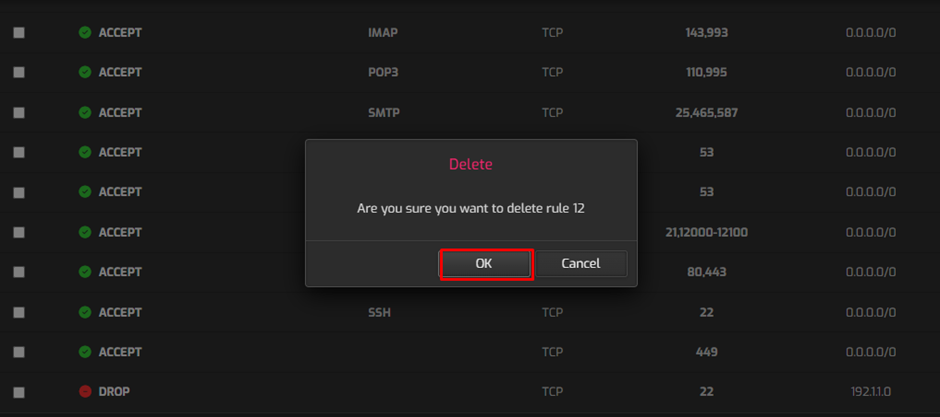
By following these steps, you can effectively add and delete firewall rules in the Hestia Control Panel to manage access to your server and services.

