Safeguard your website from regular threats with ModSecurity. Explore this step-by-step guide to protect your website using ModSecurity on CyberPanel and configure this firewall on CyberPanel server to shield your website from online attacks.
What is ModSecurity?
ModSecurity, often referred to as ModSec, is an open-source web application firewall (WAF) that helps protect web applications from various attacks. It works by monitoring and filtering HTTP traffic to and from a web server.
Steps to Install ModSecurity on CyberPanel
1. Login to your CyberPanel dashboard.
2. Open your web browser and visit https://<your-server-ip>:8090 .
3. Enter your admin username and password.
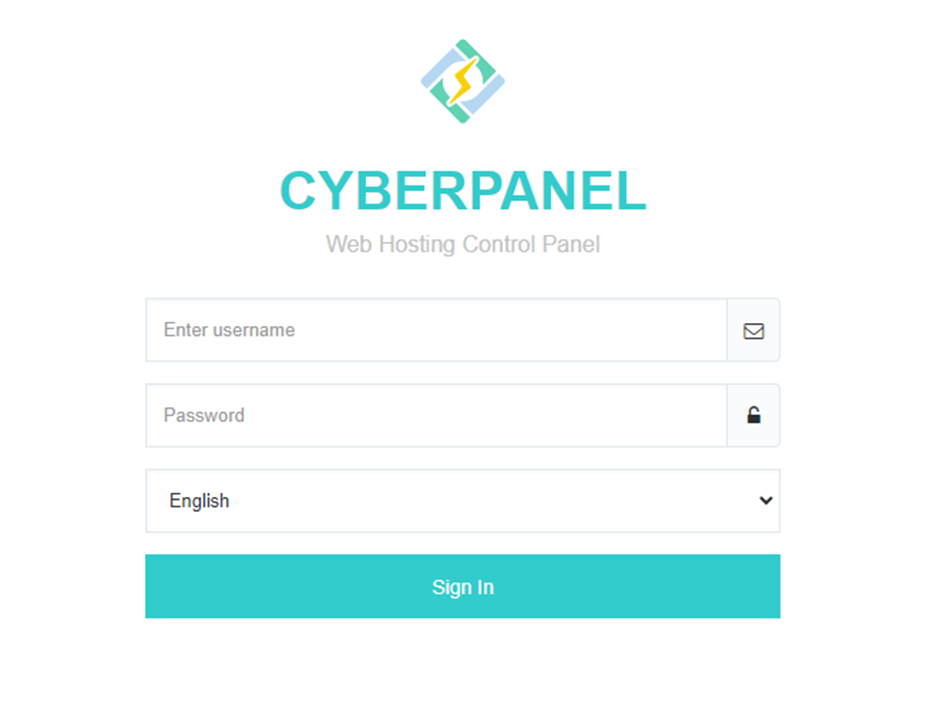
4. Scroll Down and click on “Security“.
5. Select Option “ModSecurity Conf”.
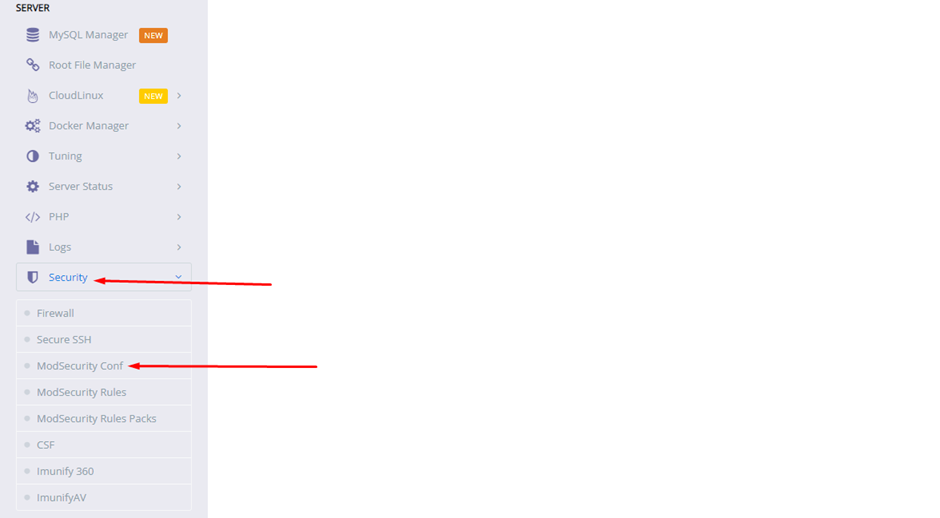
6. You will be redirected to the “ModSecurity Configuration” page.
7. Click on “Install Now” to install Modsecurity on your server.

8. Once the installation is completed then click on “ModSecurity Status” so it will be on for your domain.
9. Click on “Save Changes”.
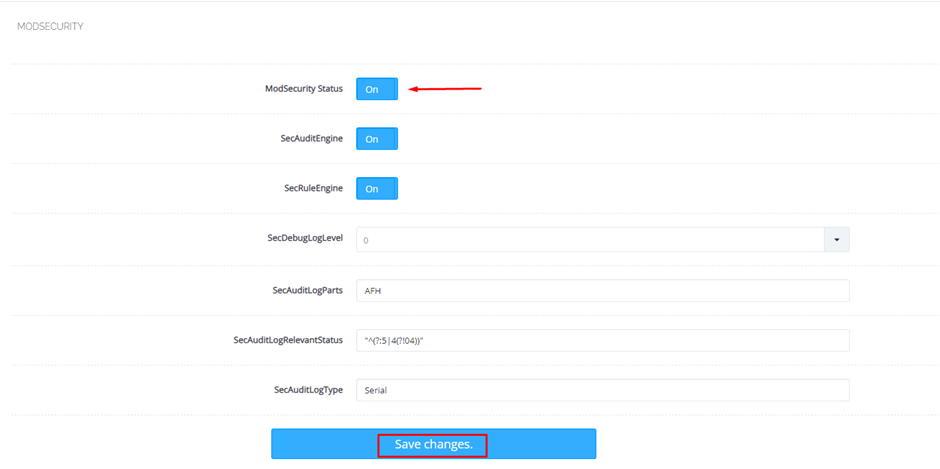
After completing this process you have successfully installed ModSecurity on CyberPanel for website security.

