cPanel email forwarder is a helpful feature that automatically forwards incoming emails from one email address to another. When someone sends an email to the forwarder email address, it gets forwarded to the specified destination email address without being stored in the original mailbox.
In cPanel, setting up email forwarder is easy. Here are the steps to set up an email forwarder:
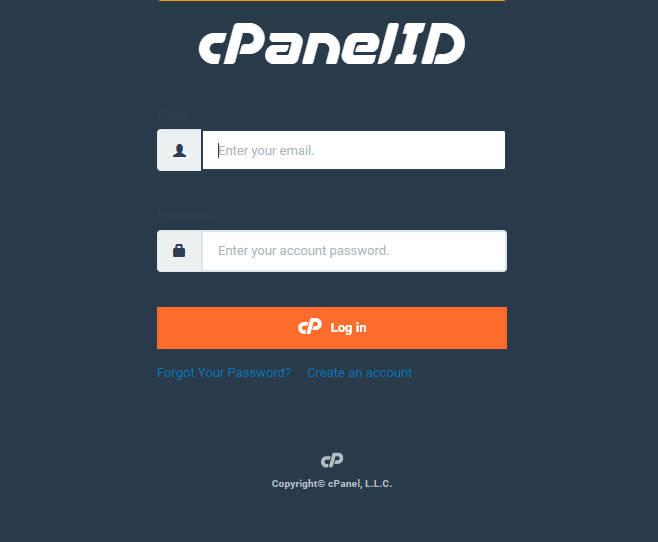
1. Log in to your cPanel account.
2. In the “EMAIL” section, click on “Forwarders“.
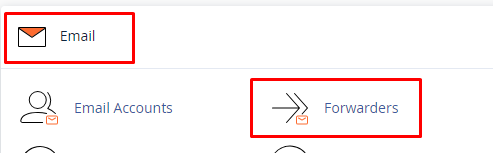
3. To create a new email forwarding rule, click the “Add Forwarder” button on the Forwarders page.
4. Fill in the following details for the forwarder:
- Enter the “email address” for which you want to set up the forwarder (e.g., joe@example.com).
- Enter the “email address” where you want incoming emails to be forwarded (e.g., john.doe@example.net)
- Click on the “Add Forwarder” button to create the email forwarder.
Once you follow these steps, the email forwarder will be set up, and any emails sent to the specified address will be automatically forwarded to the destination email address you have provided.
Please note that setting up email forwarders doesn’t store the forwarded emails on the server, and they will not be accessible through webmail or any other email client.
If you want to keep a copy of the forwarded emails on the server, you can use email filters to forward and retain copies of the emails in your inbox.

