Installing applications on your website can be a time-consuming process. Fortunately, cPanel offers tools like Softaculous to automate and simplify this task. This guide outlines the steps involved on how to install applications on your cPanel account using Softaculous.
Accessing Softaculous
There are two primary ways to access Softaculous within your cPanel account:
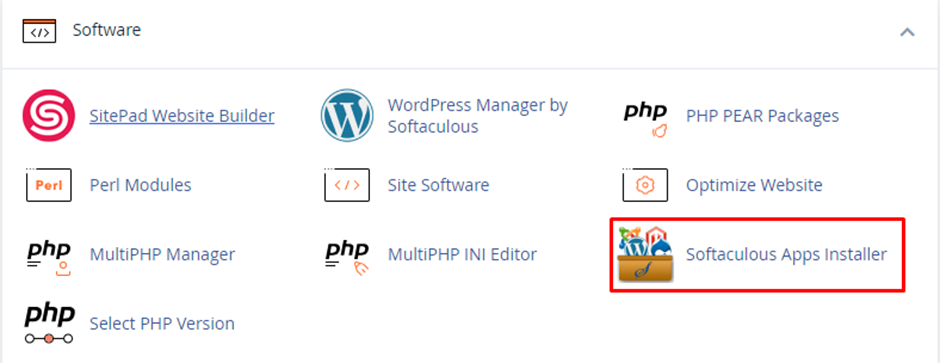
1. Navigate to the “Software” section within cPanel. Locate the “Softaculous Apps Installer” option and click on it to launch the tool.
2. Some cPanel themes might display a list of popular applications at the bottom of the dashboard. You can choose the “desired application“ from this list, which might directly launch Softaculous with the chosen application pre-selected.
Selecting the Application
Once you’ve accessed Softaculous, you can browse and choose the application you want to install. Softaculous offers a variety of options:
1. Explore the different application categories presented by Softaculous to discover relevant options.
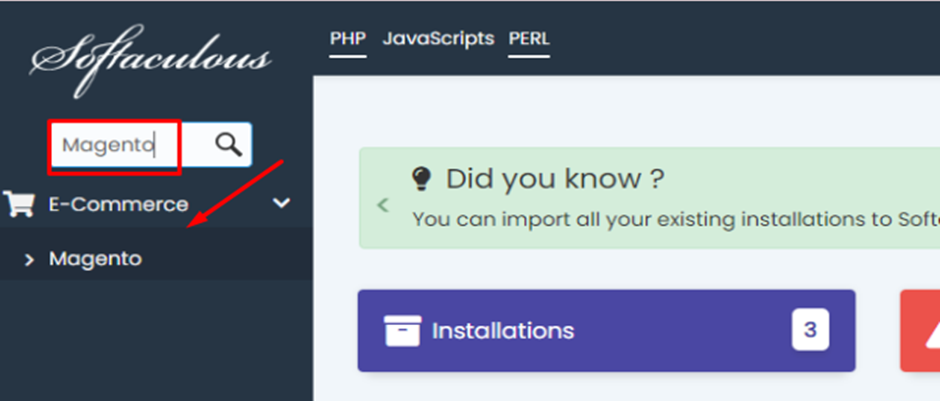
2. Utilize the search bar to locate a specific application by name.
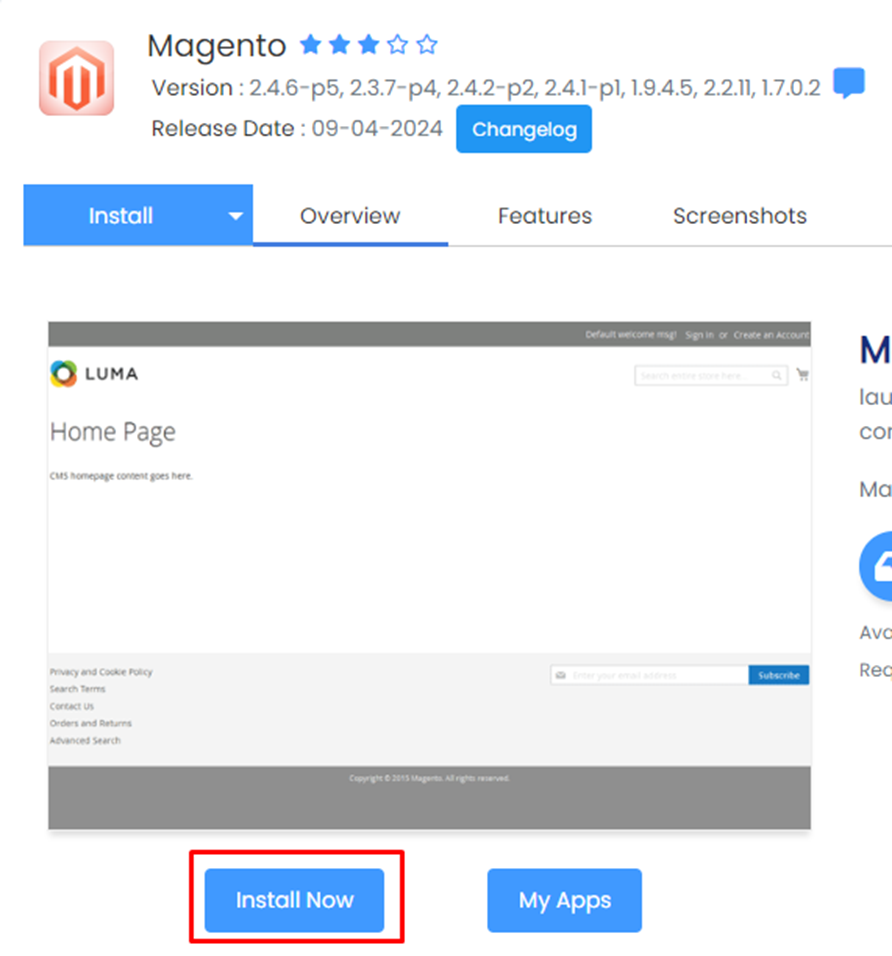
3. After identifying the desired application, click on the “Install” button to proceed with the installation process.
Configuring Installation Details
Softaculous will present you with a configuration interface for the chosen application. This interface typically includes fields for the following:
1. Specify the “URL“ where the application will be accessible on your website.
2. If the application requires a database, you can “create a new“ one within cPanel or provide existing database credentials during this step.
3. Define the “username” and “password“ for accessing the application’s administrative panel.
4. Depending on the application, there might be additional configuration options available. Review the on-screen instructions and “Softaculous documentation” for specific requirements.
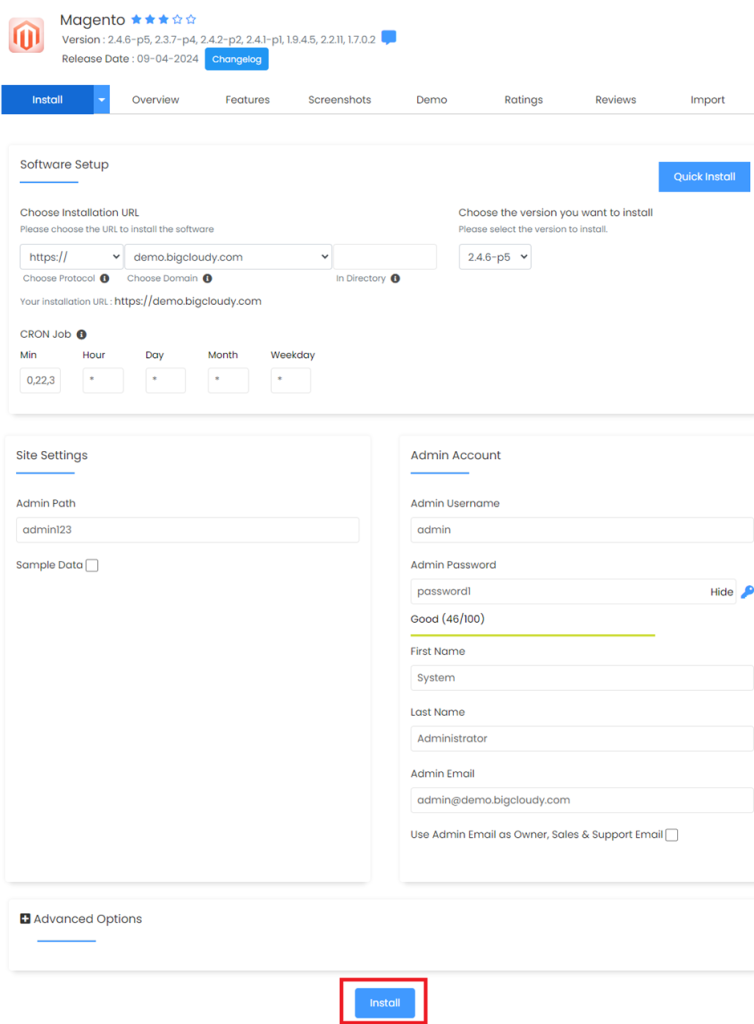
5. Once you’ve reviewed and filled in the necessary details, click on the “Install” button at the bottom of the page to initiate the automated installation process.
Post-Installation
1. Softaculous will handle the installation and notify you upon successful completion.
2. Depending on the application, you might need to complete additional configuration steps within the application’s administrative interface after installation.
3. Refer to the application’s documentation for specific post-installation instructions.
By following these steps and leveraging Softaculous, you can significantly streamline the application installation process on your website, saving time and ensuring a smooth setup.

