Adopting a regular practice of changing database password is essential for maintaining strong security measures and safeguarding your data from unauthorized access.
To change a database’s password on cPanel, you can follow these steps:
1. Log in to your cPanel account.
2. In the “Databases” section, click on “MySQL Databases.”
3. On the “MySQL Databases” page, locate the “Current Databases” section below. Find the database you want to update the password for.
4. In the “Current users” column, click on the “Change Password” option for the respective database.
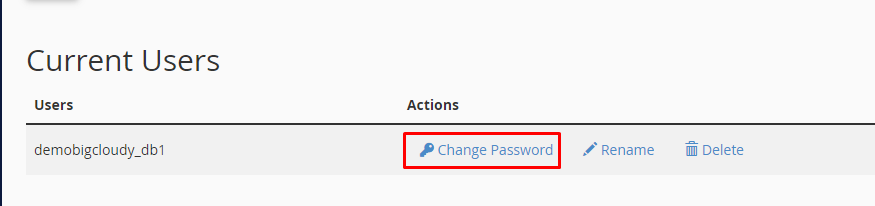
5. A new page will open where you can enter the new password.
6. Type your new password in the “New Password” box. Pick a tough password to keep your information safe
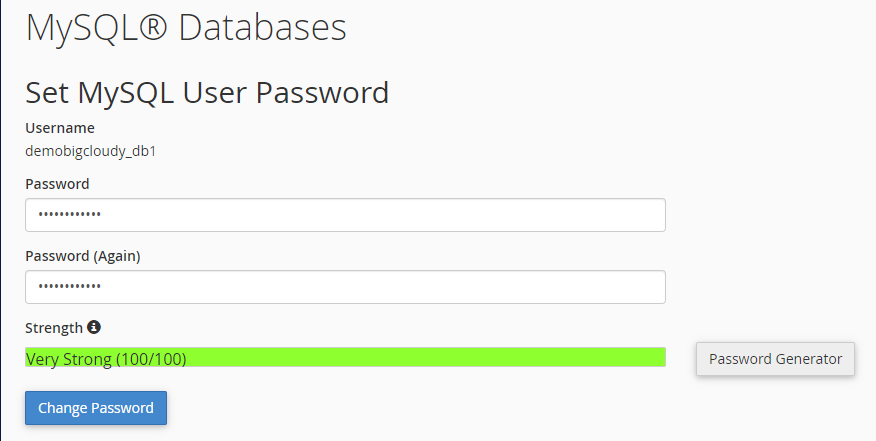
7. Type it in once, then repeat it exactly in the “Password (Again)” field.
8. Click the “Change Password” button to save the new password.
9. cPanel will update the password for the databases. You can now use the new password to access and manage the database.
10. After changing the database’s password, you may also need to update the configuration files or scripts that connect to the database, ensuring they use the updated password for successful databases connections.
Please note that changing the database passwords may require updating the connection details in your scripts or applications, so make sure to review and modify any necessary configurations accordingly.

