It is crucial to select a strong and secure password to safeguard your cPanel account. Refrain from using easily guessable passwords and instead, opt for a combination of uppercase and lowercase letters, numbers, and special characters. This will enhance the security of your account and minimize the risk of unauthorized access.
To change cPanel password, you can follow these steps:
1. Login to your cPanel account with your preferred web browser and enter the URL for your cPanel login page. This is typically in the format (https://yourdomain.com/cpanel.
2. On the cPanel login page, please enter your current cPanel username and password to log in. Typically, these credentials are provided to you after purchasing your hosting package. If you don’t have them or cannot recall, don’t hesitate to reach out to our customer support for prompt assistance. We will be more than happy to help you regain access to your account.
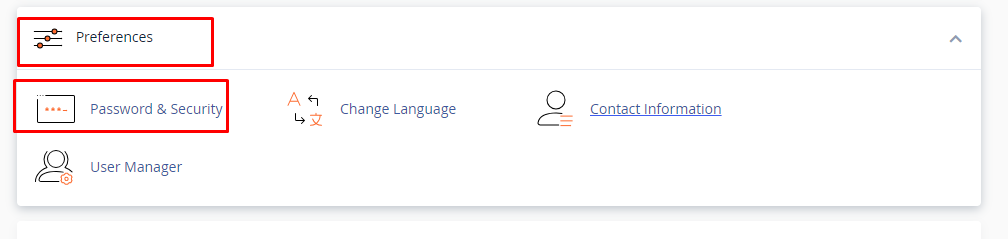
3. After logging in to the cPanel dashboard, locate the “Preferences” or “Account” section. The exact location may vary depending on the cPanel theme or version. In the “Preferences” , look for an option called “Password & Security“. Click on that option.
4. On the password change page, you will typically see fields to enter your current password and the new password you wish to set. You have to enter the existing the password at old password section.
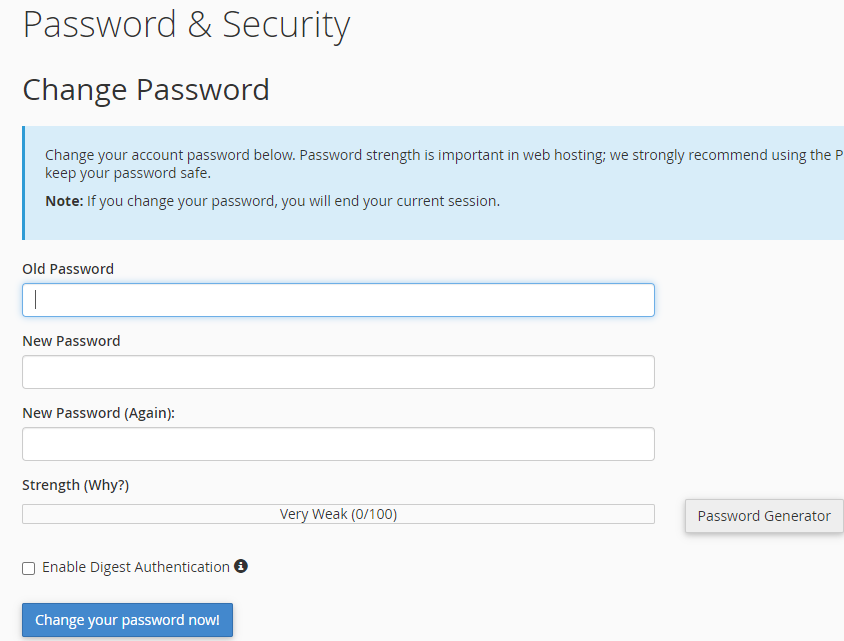
5. A Strong Password should be –
- The length should be a minimum of 10 characters depending on the recommended password settings.
- It should contain both upper and lowercase alphabetic characters (e.g. A-Z, a-z).
- Have at least one numerical character (e.g. 0-9).
- Have at least one special character (e.g. &~!@#$%^*()_-+=).
6. When creating a new password, it’s crucial to adhere to specific requirements and guidelines. These may include a minimum password length, a mix of letters, numbers, and special characters, or other criteria.
7. Once you’ve provided your current and new passwords, simply click on the “Change Password” or “Save” button to update your cPanel password.
8. If the password change is successful, you’ll receive a confirmation message, and you can use the new password for future cPanel logins.
If you face any difficulties or need help to change cPanel password, we strongly recommend reaching out to BigCloudy’s support team. They’ll be happy to assist you.

