In cPanel, an autoresponder is a feature that automatically sends a pre-defined response to incoming emails for a particular email address. When someone sends an email to the address with the autoresponder on, the system instantly sends the set response without any manual effort.
You can use the autoresponder for different purposes, like acknowledging that you received an email, giving information, setting up out-of-office messages, or letting people know you are not available. It’s a helpful tool to keep in touch with clients or contacts even when you can’t respond directly.
In cPanel, you can effortlessly set up an autoresponder for your email accounts. Just specify the response text, subject, interval between responses, and other settings. Once you activate it, the autoresponder will handle incoming emails automatically. This saves you time and ensures timely communication with your contacts.
Steps to Add an Autoresponder in cPanel
To set up an autoresponder in cPanel, which sends automatic responses to incoming emails, follow these steps:
1. Log in to your cPanel account.
2. In the “MAIL” section, click on “Autoresponders“.
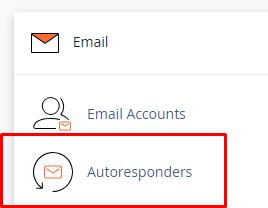
3. Click the “Add Autoresponder” button on the “Autoresponders” page.
4. Provide the following details for the autoresponder:
- Character Set
You can keep it as the default “UTF-8.”
- Interval
Choose how often the autoresponder should send messages. The “Once” option sends a single response to each sender, while “Every 8 hours” sends a response every 8 hours, and so on.
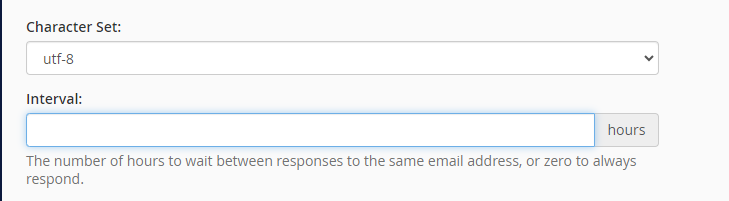
5. Enter the email address you want to set up the autoresponder for (e.g., info@example.com) in the “Email” field.
6. If you want the autoresponder to respond to all incoming emails for the specified address, keep the “Character Set” and “Interval” fields unchanged.
7. Enter the name in the “From” field which you want to show as the sender of the autoresponder email (e.g., Your Company).
8. In the “Subject” field, enter the subject of the autoresponder email (e.g. Thank you for your email).
9. Choose the type of response you want to send:
- If you want to use HTML formatting in your autoresponder message, select “HTML“.
- If you prefer plain text formatting in your autoresponder message, select “Plain Text“.
- In the “Body” section, enter the content of your autoresponder message. This text will be sent as a response to incoming emails.
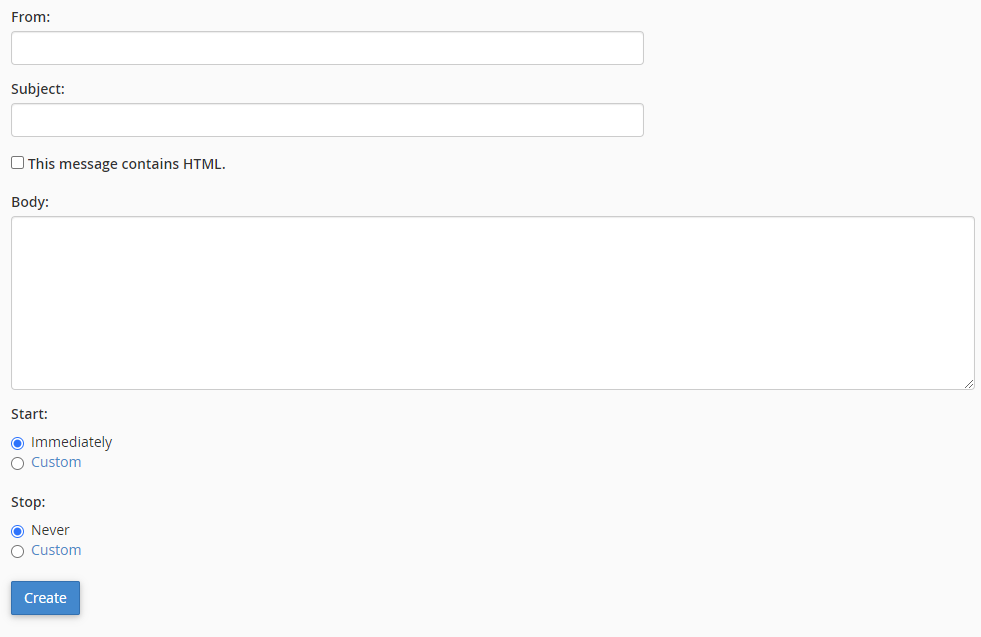
- If you want to add attachments to your autoresponder email, use the “Attachments” section to upload the files.
10. Click the “Create/Modify” button to begin creating your autoresponder message.
Once you complete these steps, the autoresponder will be ready. It will automatically send the response you set up to anyone who send emails to the specified email address (e.g., info@example.com). Autoresponders are useful for sending automated messages to acknowledge receipt, provide information, or inform senders that you are unavailable.

