WordPress caching refers to the process of collecting and storing static copies of your website it may be a pages, posts, and other content and in result they can be served more quickly to website visitors. Caching is an essential technique for improving website performance and reducing server load, as it reduces the burden to generate dynamic content from scratch for every single page request.
Types of WordPress Caching
In WordPress there are different types of cache used for different purposes.
1 .Browser Cache
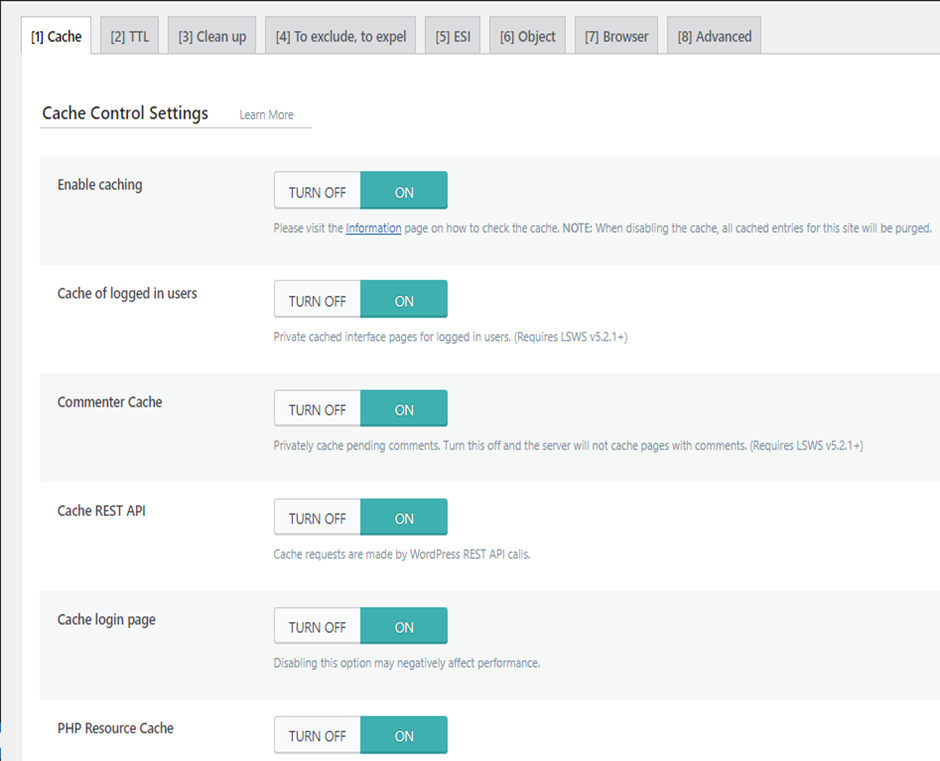
Browser caching allows visitors’ web browsers to store local copies of static files (e.g., images, stylesheets, JavaScript files) from your website. With the help of this browser cache, the user’s browser can store specific files from local cache if a user visits other pages on your site or returns later. This results into faster page loading enhancing the user experience.
2. Page Caching
Page caching means generating static HTML versions of your website’s pages and storing them on the server. The server serves the pre-generated static HTML page if a user requests a specific page, instead of running the PHP code and querying the database significantly reducing the server’s processing time.
3. Object Caching
Object caching stores the results of database queries, API calls, or other complex operations in memory. By caching the results, subsequent requests for the same data can be served faster, reducing the need for repeated database queries.
4. Database Caching
Database caching involves caching the database queries themselves, which can significantly speed up the retrieval of data from the database.
Types of WordPress Caching Plugins
To enable caching in WordPress, you can use caching plugins like:
1. WP Super Cache
As mentioned earlier, WP Super Cache is a popular and user-friendly caching plugin that provides page caching, browser caching, and more.
2. W3 Total Cache
Another widely used caching plugin that offers various caching options, including page caching, browser caching, object caching, and database caching.
3. WP Rocket
A premium caching plugin that offers an all-in-one caching solution with easy-to-configure settings for improved performance.
4. LiteSpeed Cache
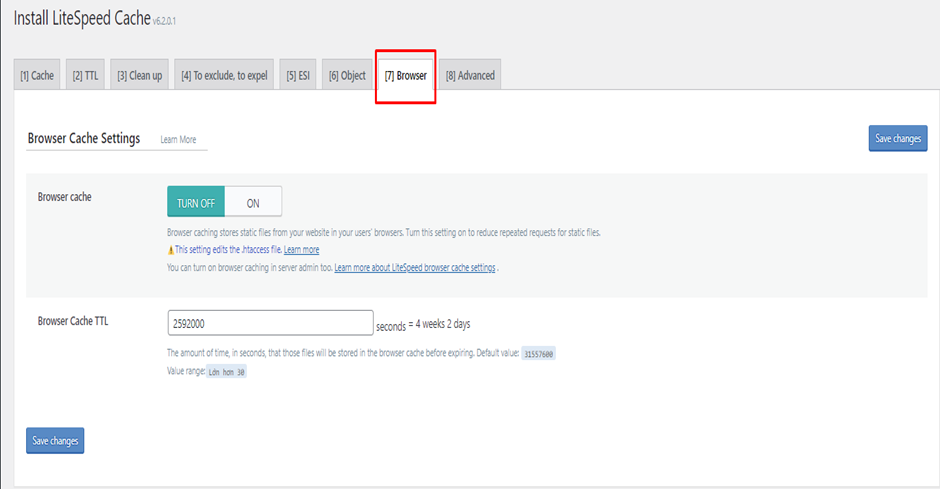
If your web server is running LiteSpeed, this plugin can take advantage of server-level caching features.
When you install and configure a caching plugin, it handles most of the caching tasks for you automatically. Some plugins might require additional setup or fine-tuning based on your website’s needs and the specific caching features you want to enable.
Remember that when you make changes to your website’s content or settings, you may need to clear the cache to ensure that visitors see the latest version of your website. Many caching plugins include options to clear the cache manually or automatically when changes are made.
Using caching effectively can dramatically improve the speed and performance of your WordPress website, resulting in a better user experience and potentially better search engine rankings.

