Explore this guide to manage your website’s DNS settings efficiently by following the simple procedure to add DNS records on CyberPanel and ensure that your website works properly.
Steps to Add DNS Records on CyberPanel
1. Log in to CyberPanel
- Open your web browser and go to https://<your-server-IP>:8090.
- Log in using your CyberPanel credentials.
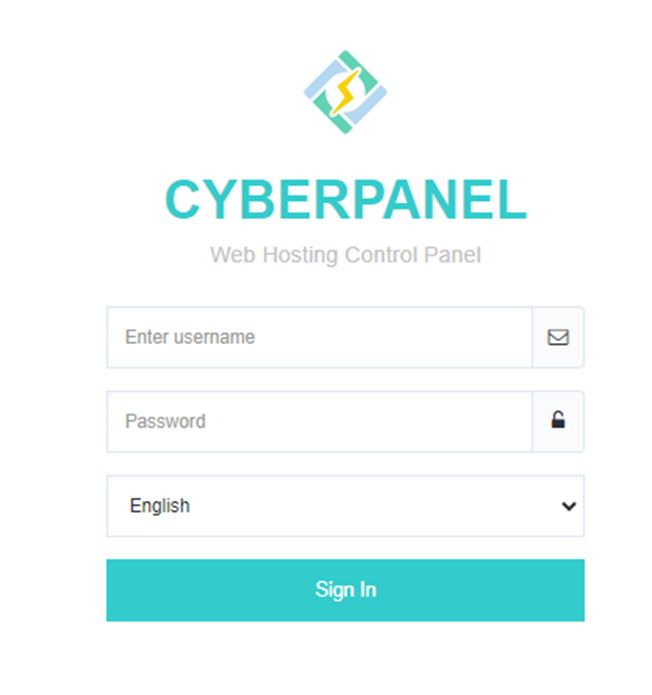
2. Access the DNS Section
From the CyberPanel dashboard, navigate to DNS >> Add/Delete Records.
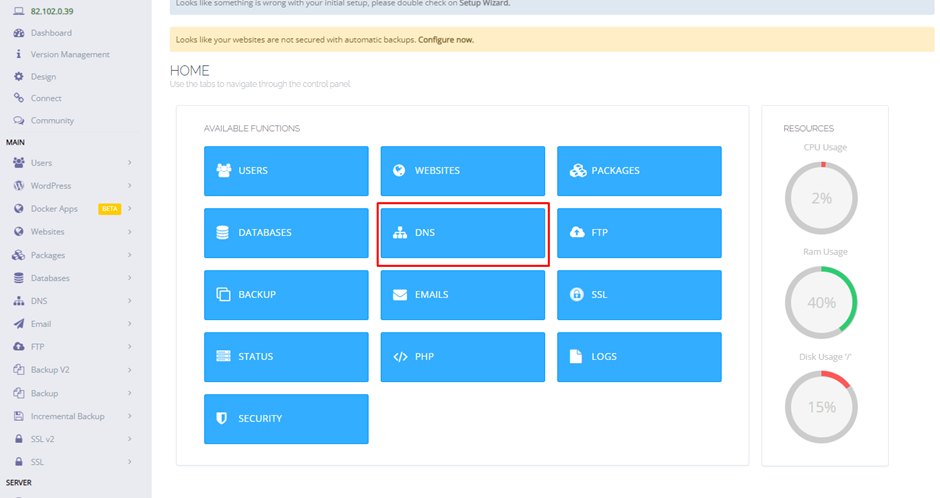
3. Select Domain
Choose the domain for which you want to “Add a DNS” record from the dropdown menu.

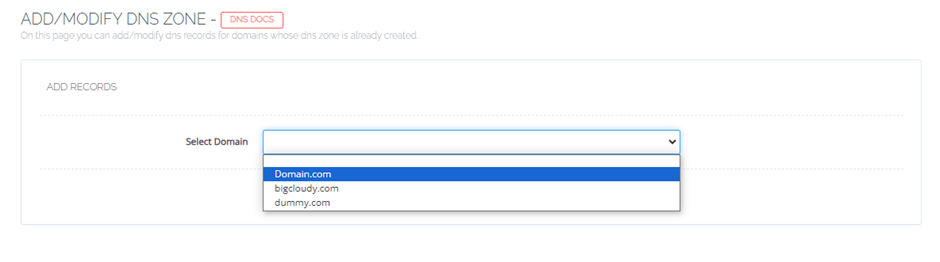
4. Add DNS Record
Click on the “Add Record” button.
5. Fill in the required fields.
- Name
The subdomain or the root domain (use @ for the root domain).
- Type
The type of DNS record (A, AAAA, CNAME, MX, TXT, etc.).
- Value
It shows the true value for the DNS record, like an IP address for such A record.
- TTL
Time to Live, specifying how long the record is cached (default is usually fine).
6. Click the “Add Record button” to save the new DNS record.
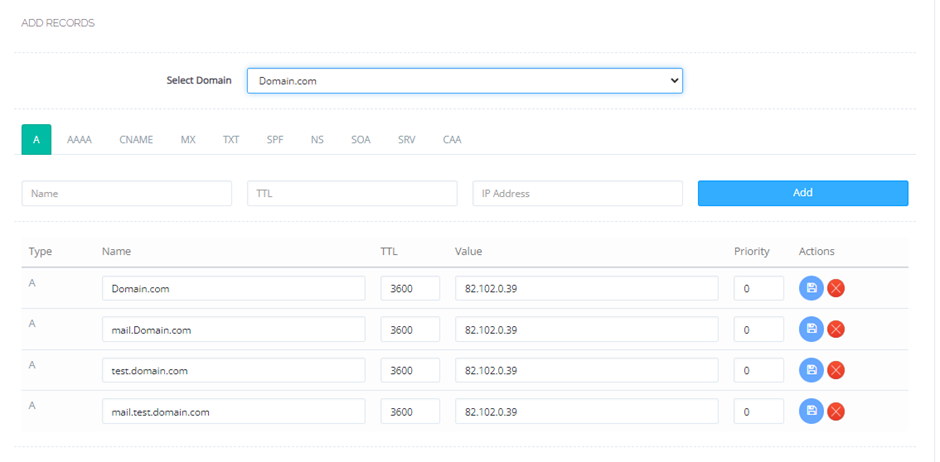
7. DNS changes might not be immediate due to TTL (Time to Live) settings and it can take some time for changes to reflect globally.
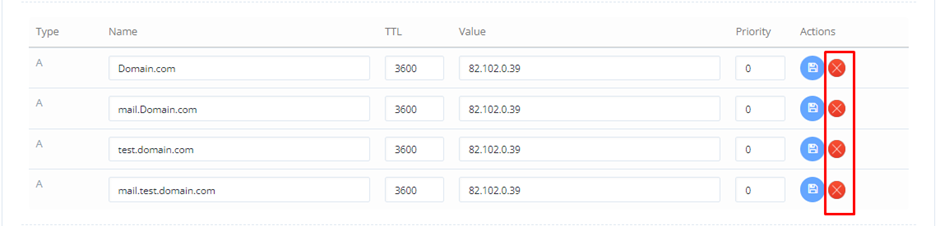
8. To remove the following domains select the cross action buttons to delete them easily.
Now you have completed the procedure to add and remove domains on CyberPanel successfully in a few minutes.

