This guide explains you the process to create an email account for your domain using the Hestia Control Panel.
Steps to Create an Email Accoount using Hestia Control Panel
1. Log in to your “HestiaCP account” using your credentials.
2. Click on the “Mail” section in the HestiaCP dashboard.
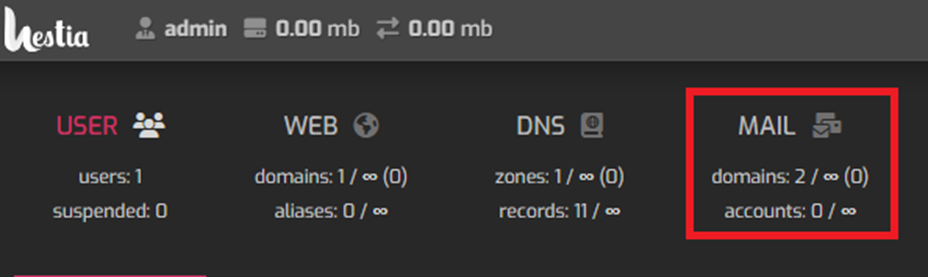
3. In the “Mail section”, you will see a list of domains configured on your server. Choose the domain associated with your email account you want to change the password.

4. Then click on the chosen “email address” to update your email password.

5. On Next Page, Fill in the Account Details:
5.1. Email:
Create an email address by entering preferred email address of your domain (e.g., user@yourdomain.com).
5.2. Password
Create a strong password for your email account. By clicking this “Generate” button you create a strong password automatically.
5.3. Quota
If you want to limit the storage space then set a quota for your email account and leave it as “Unlimited” if there are no restrictions for emails.
5.4. Aliases
Add any “email aliases” for this account. Aliases are alternative email addresses that deliver to the same inbox.
5.5. Forward
Add any “email forwards” for this account. This will help you in forwarding emails at this email address to other specified email address.
6. After following these steps, click on the “Save” button to apply the changes.
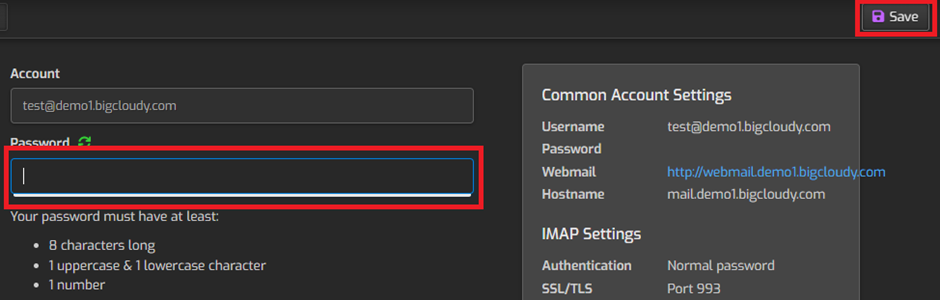
You have successfully created email accounts for your website in Hestia Control Panel.

