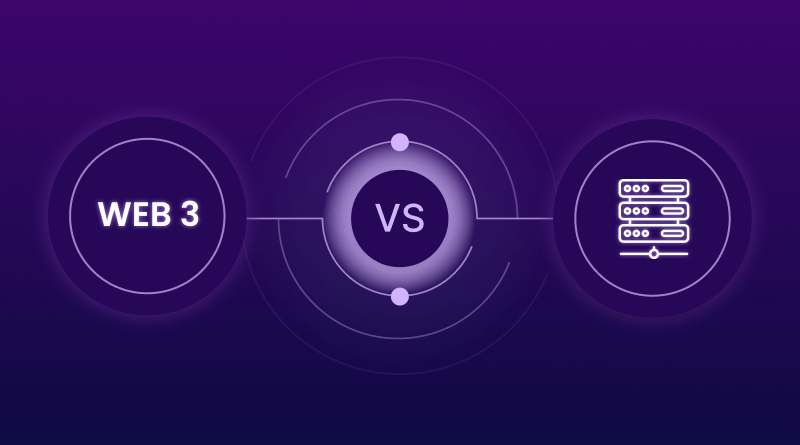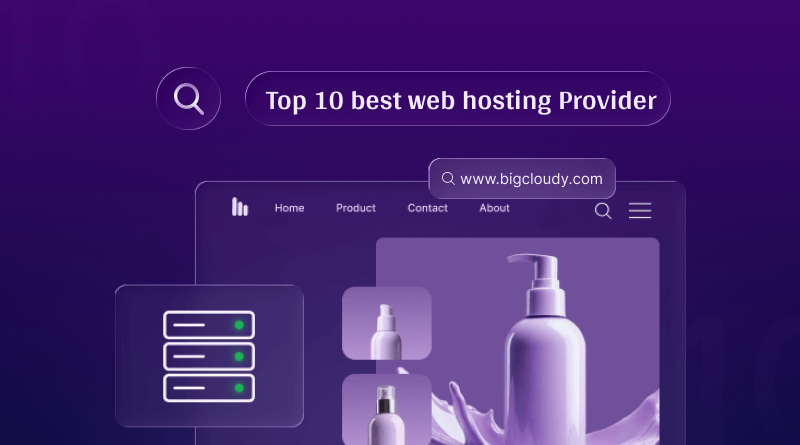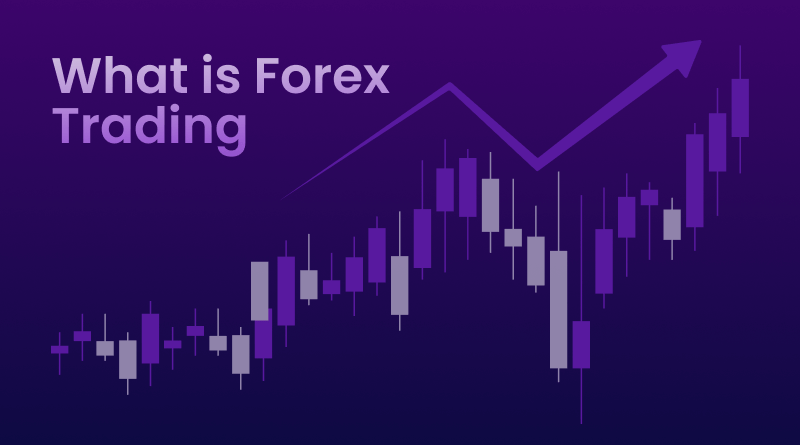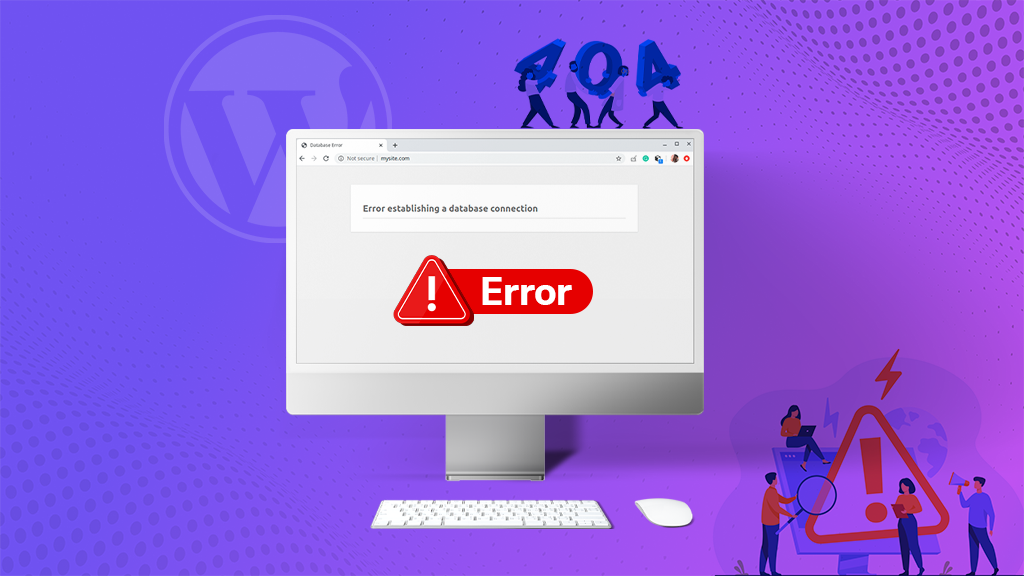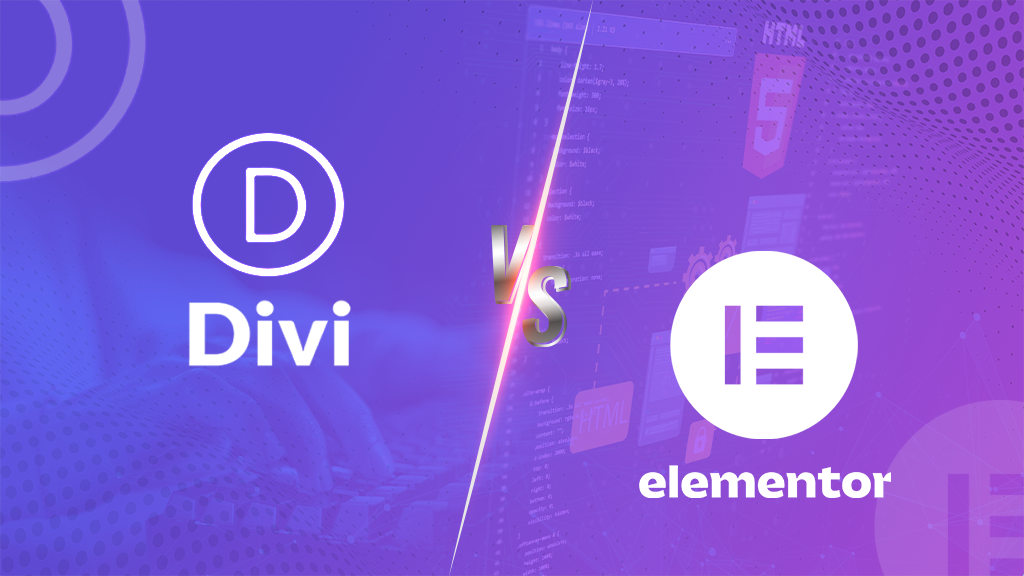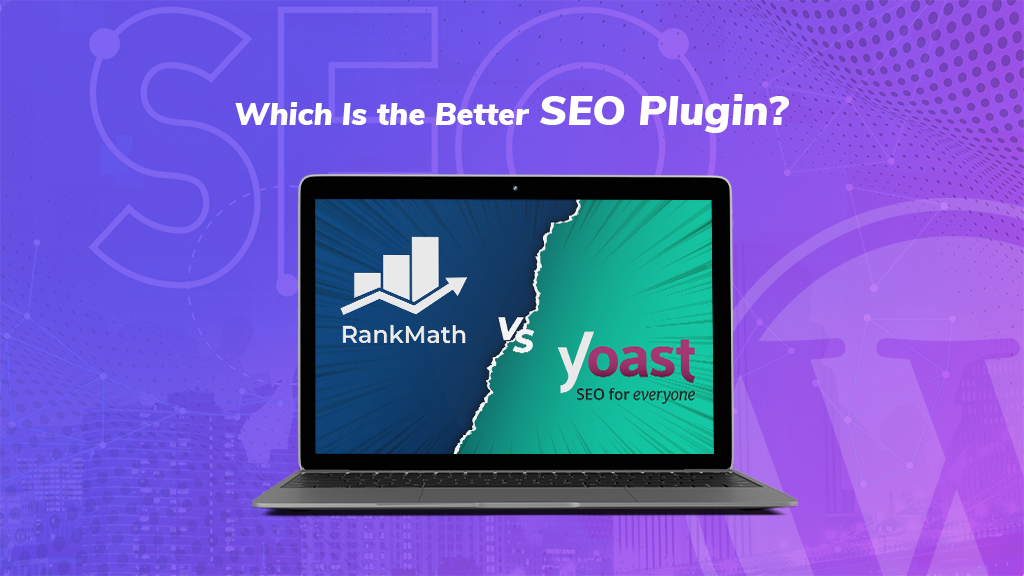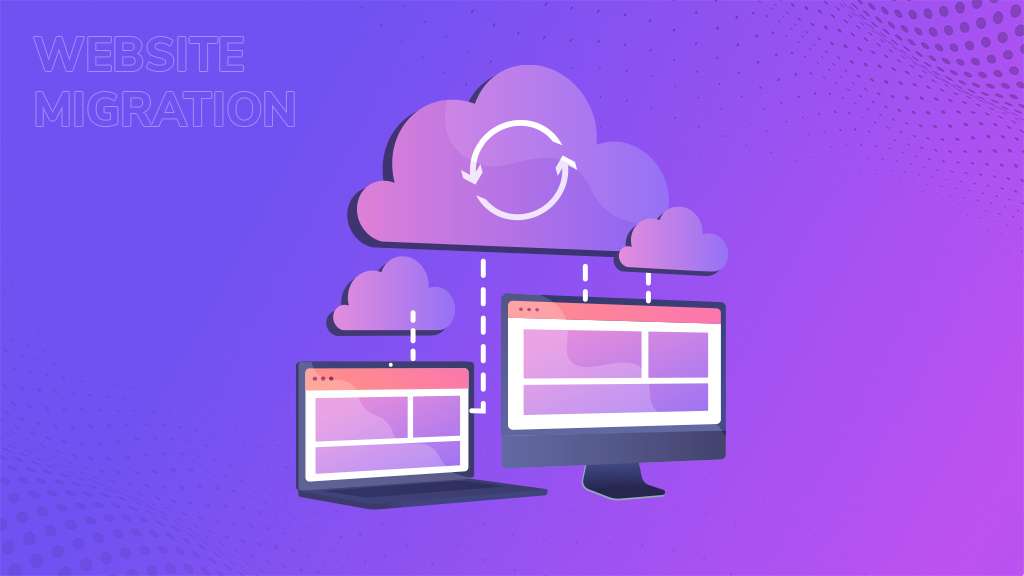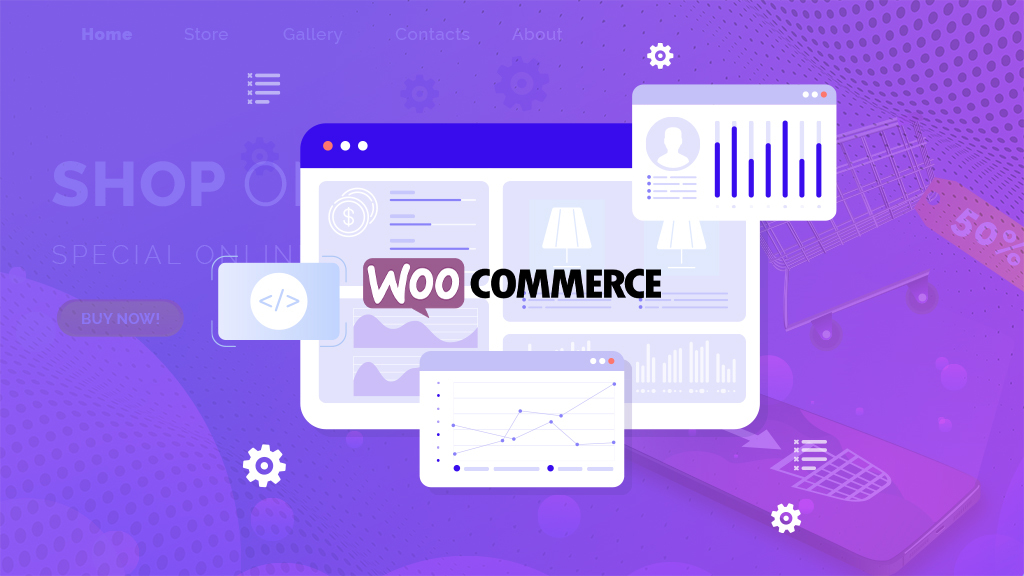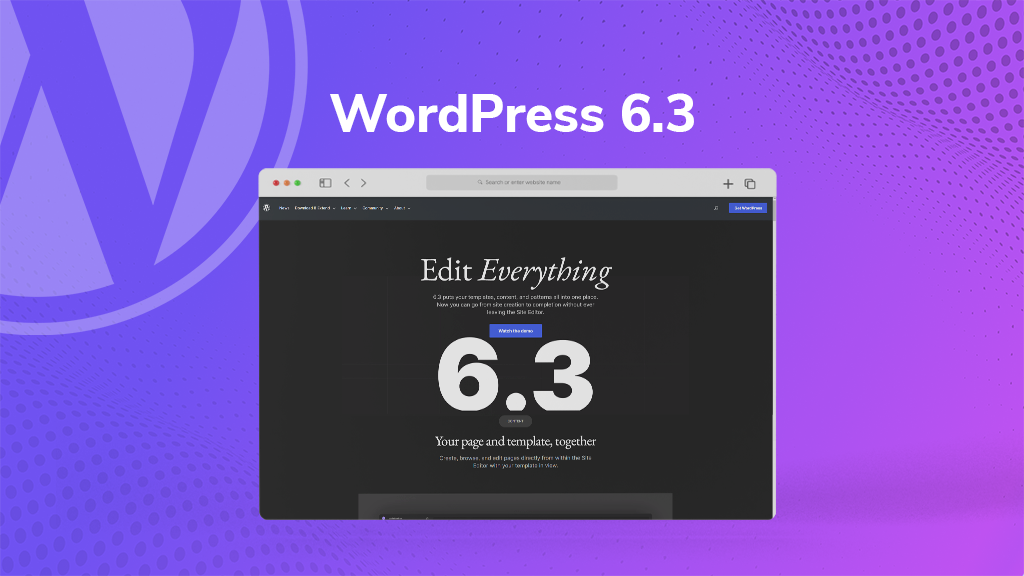
Hey there, fellow WordPress enthusiasts! We’re about to take a journey into the ever-evolving realm of website development. Have you heard the buzz about the latest WordPress update, known as WordPress 6.3? If not, no need to fret; we’re here to fill you in. This update marks the second major release of the year, and it’s promising some fantastic improvements to the world of site editing.
You see, this new WordPress update, lovingly named “Lionel,” brings a slew of exciting features that will make creating websites easier and more enjoyable. So, whether you’re a seasoned website creator or just curious about what’s new, staying in the loop with this WordPress update is a good idea.
Table of Contents
- The Story Behind the Name “Lionel”
- The Significance of Staying Current
- Embracing WordPress 6.3
- Features of WordPress 6.3
- 1. New Site Editor Navigation
- 2. Improved Pattern Management in WordPress 6.3
- 3. Synced Patterns
- 4. Unsynced Patterns
- 5. Edit Pages in the Site Editor
- 6. Manage Navigation Menus
- 7. Easily Switch Theme Styles
- 8. Preview Block Themes in WordPress 6.3
- 9. Style Revisions
- 10. The New Command Palette Tool
- 11. Two New Blocks
- 12. Better Padding and Margin Tools
- 13. Select Aspect Ratio for Images
- 14. Improved Top Toolbar in WordPress 6.3
- 15. Cover Block Enhancements
- 16. Link Control Enhancement in WordPress 6.3
- 17. Under-The-Hood Changes
- Before You Update to WordPress 6.3, Check Your Version First!
- Understanding the Importance of WordPress 6.3 Update
- Why Upgrade Your Site to WordPress 6.3?
- Conclusion
The Story Behind the Name “Lionel”
Now, let’s talk about the intriguing tradition of naming WordPress updates. It’s a bit unique, as WordPress has a habit of naming its updates after legendary jazz musicians. This tradition not only adds a memorable touch to each update but also pays tribute to these incredible artists who have left their mark on the world of music. Cool, right?
The Significance of Staying Current
In the fast-paced digital landscape, staying up-to-date is paramount. Whether you’re a blogger, business owner, or developer, keeping your WordPress installation current ensures you have access to the latest features, improvements, and security enhancements.
Embracing WordPress 6.3
The WordPress 6.3 update has arrived, promising exciting changes that will shape your web experience. This comprehensive guide will explore the update’s significance and the improvements it brings to the table.
Furthermore, it has arrived with some exciting changes that make website editing more intuitive and fun. In this article, we’ll walk you through the key features and improvements in simple, easy-to-understand language.
Features of WordPress 6.3
WordPress 6.3 introduces a streamlined navigation experience in the site editor. The left column now displays Navigation, Styles, Pages, Templates, and Patterns, making it easy to find the section you want to edit.
Likewise, navigating the site editor has never been easier. With the new layout, you can effortlessly switch between different parts of your website, whether you’re adjusting styles, editing pages, or working with templates and patterns.
2. Improved Pattern Management in WordPress 6.3
The update enhances pattern management in the Site Editor. Patterns are now prominently featured in the navigation, allowing you to explore synced and unsynced patterns along with template parts.
3. Synced Patterns
These are reusable blocks that can be used across your website. Changes to synced patterns affect all instances where they’re used. This means you can maintain consistency throughout your site effortlessly.
4. Unsynced Patterns
These can be used anywhere without affecting the original pattern. On the other hand, it gives you the freedom to customize specific areas of your site independently.
5. Edit Pages in the Site Editor
WordPress 6.3 version simplifies page management. You can now create and edit pages directly from the site editor. Click on the Pages menu in the Editor navigation to access your pages. This feature is especially handy if you want to make quick updates to your content without navigating to a separate page management section. Above all, it streamlines the editing process and saves you valuable time.
Managing navigation menus has become easier in WordPress 6.3. You can now create, edit, and manage menus directly within the Site Editor by clicking on the Navigation tab. With this improved menu management, you can effortlessly update your site’s navigation structure, ensuring a seamless and user-friendly browsing experience for your visitors.
7. Easily Switch Theme Styles
Theme styles are now more accessible in the site editor’s navigation, making it simpler to choose and customize your preferred style. Because the switching styles have never been more straightforward. You can easily experiment with different styles and instantly see how they impact your site’s appearance. This visual flexibility significantly allows you to find the perfect style for your content.
8. Preview Block Themes in WordPress 6.3
This WordPress 6.3 version surely allows you to preview block themes within the site editor. You can see how your content will appear in a new theme, experiment with styles, and make changes before activating it. This feature provides a risk-free way to explore new themes and ensure they align with your content and branding before making a final decision.
9. Style Revisions
Just like content, you can now view revisions for your styles and easily undo any changes. This feature indeed helps you maintain consistent styles on your website. Style revisions offer a safety net for your design choices. If you make a change that doesn’t quite work, you can easily roll back to a previous version, preserving your site’s aesthetics.
10. The New Command Palette Tool
To boost productivity, WordPress 6.3 brings forth a command palette tool. Pressing CTRL+K (or Command+K) opens a search pop-up with keyboard shortcuts for various actions in the editor. The command palette is a power user’s dream. Therefore, it allows you to navigate the editor more efficiently, saving you time and reducing the need to switch between different menus and options manually.
11. Two New Blocks
The update brings two new blocks:
- Footnotes Block
Easily add references to resources at the bottom of your article.
- Details Block
Hide content, requiring users to click to reveal it. Great for creating FAQs and more. These blocks explicitly expand your content creation capabilities, making it easier to add references and create interactive content that engages your audience.
12. Better Padding and Margin Tools
Padding and margin tools have been improved for a more user-friendly experience. They now take up less space in the editor. In general, with streamlined padding and margin tools, you can fine-tune the spacing around your content without cluttering your editing workspace.
13. Select Aspect Ratio for Images
You can now choose the aspect ratio for displaying images, ensuring they look great across devices without resizing or cropping. This feature simplifies image handling and ensures your visuals remain visually appealing, regardless of the device or screen size.
14. Improved Top Toolbar in WordPress 6.3
The top toolbar in the post editor is now more streamlined, providing quicker access to editing options. The enhanced top toolbar in fact minimizes distractions, allowing you to focus on your content without unnecessary clutter.
15. Cover Block Enhancements
In other words, the Cover block now offers layout options and more design choices for customization. With added layout choices and design flexibility, the Cover block empowers you to create eye-catching visuals for your website.
16. Link Control Enhancement in WordPress 6.3
Link control settings have been improved, especially allowing you to create pages directly from the link control pop-up. Link control enhancements simplify the process of adding links and improving the user experience significantly on your site.
17. Under-The-Hood Changes
Developers will appreciate several under-the-hood changes in WordPress 6.3, including image performance enhancements, improved emoji loading, and more. These under-the-hood improvements notably pave the way for a smoother and more efficient development experience, ultimately benefitting both developers and end-users.
Before You Update to WordPress 6.3, Check Your Version First!
1. Verifying Your WordPress Version through the Admin Dashboard
Step 1: Log in to your WordPress Dashboard.
Step 2: Look for the ‘At a Glance’ section, typically located at the top left of the dashboard. Here, you’ll find your current WordPress version.
If your site isn’t running the latest version, you’ll see a message like, “An updated version of WordPress is available. You can update from WordPress X.X to WordPress 6.3 manually.” Alternatively, if the ‘At a Glance’ widget is disabled, scroll to the bottom of your dashboard, where you can also find your current version.
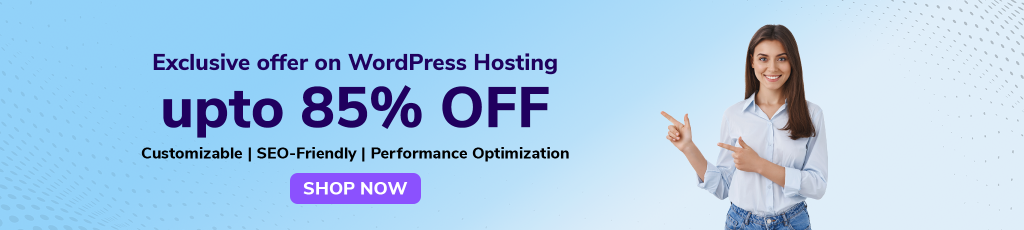
2. Checking Your WordPress Version via Page Source
For those who don’t have admin credentials, you can still determine your site’s version by examining the Page Source.
Step 1: First, Open your WordPress site in any web browser.
Step 2: After that, right-click on the web page and select ‘View Page Source’ from the context menu.
Step 3: In the Page Source, use the search function to find the term “generator.”
These methods are effective for checking your WordPress version. However, if you find this process too complex or time-consuming, consider seeking assistance from professionals.
Understanding the Importance of WordPress 6.3 Update
Now that you know how to check your WordPress version, let’s explore why staying up to date is crucial.
1. Prevention of Compatibility Issues
Outdated versions can consequently lead to compatibility problems, site malfunctions, or even complete breakdowns. Updating WordPress is essential to prevent these issues and maintain a smoothly functioning site.
2. Preparing for the WordPress 6.3 Update
Before you click that “Update” button, make sure you’re well-prepared for a seamless experience.
i. Back-Up Your Website
Treat your website like a precious photo album. Always create a backup of everything, including core files and folders. This backup serves as a safety net in case something goes wrong during the update.
ii. Test in a Staging Environment
Before applying the new WordPress version to your live site, conduct tests in a staging environment. This ensures that everything functions correctly and minimizes the risk of unexpected issues.
3. Steps to Safely Update WordPress 6.3
Now, let’s delve into the steps for updating WordPress while maintaining security and reliability.
i. Verify Compatibility
Check that all your plugins and themes are compatible with the new WordPress version 6.3. Incompatibilities can lead to functionality issues, so it’s crucial to ensure everything works harmoniously.
ii. Disable Caching
Temporarily disable caching plugins before the update to see real-time changes during the process.
iii. Initiate the Update
Click the “Update” button, initiating the WordPress update. During this phase, avoid making any changes to your site to prevent conflicts or errors.
iv. Post-Update Site Check
After the update is complete, thoroughly check your site to ensure that everything looks and functions as intended. Henceforth, this step is critical in confirming that the update did not introduce any unexpected issues.
Why Upgrade Your Site to WordPress 6.3?
You may wonder about the benefits of upgrading your WordPress site. Let’s explore these advantages in detail:
1. Enhanced Security
With each update, WordPress addresses known vulnerabilities, strengthening your site’s security and making it less susceptible to hacking attempts.
2. Access to New Features
WordPress updates come with exciting features and improvements that enhance your website’s capabilities and user experience. Hence, staying up to date ensures you can take advantage of these enhancements.
3. Improved Speed
WordPress updates often include performance optimizations, resulting in faster site loading times. This is not only crucial for user experience, but also positively impacts your site’s SEO performance.
4. Bug Fixes
Even well-developed software can have bugs. Minor releases frequently include bug fixes that may have gone unnoticed in major releases. Make sure your WordPress version is updated so that it ensures a smoother, bug-free experience.
5. Enhanced Compatibility
Plugin and theme developers are typically quick to align their products with WordPress updates. By updating WordPress, you also ensure better compatibility with your favorite plugins and themes.
In summary, updating WordPress is akin to giving your website a comprehensive upgrade in terms of security, features, speed, and compatibility. Whenever you receive an update notification, embrace the opportunity to enhance your WordPress experience and maintain a secure and reliable website.
Conclusion
In conclusion, the WordPress 6.3 update introduces a wealth of features and improvements that can elevate your website to new heights. From an enhanced block editor to improved accessibility, Dark Mode, performance enhancements, and compatibility updates, this update is surely designed to enhance your web experience. Stay tuned for more in-depth insights into each of these areas in our upcoming articles.